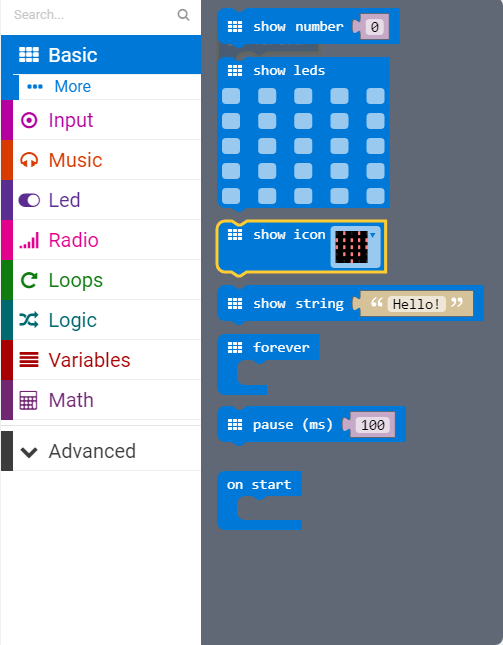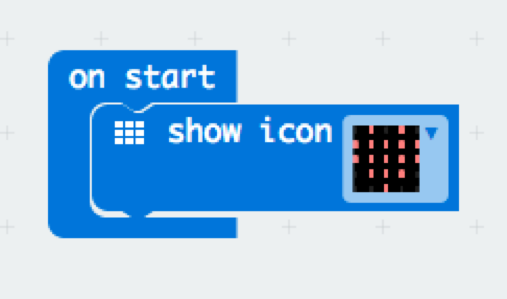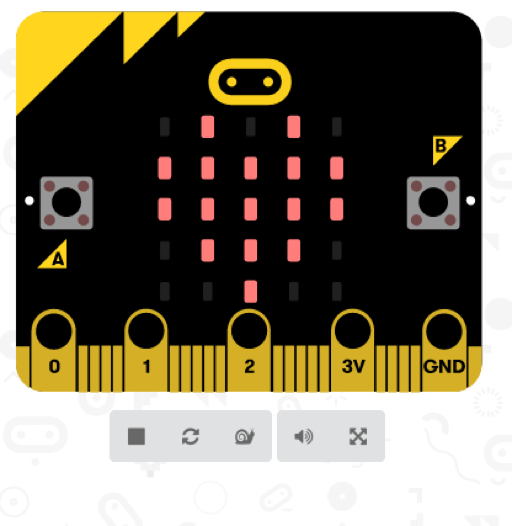Course navigation
Explore the Micro:bit Software
Get hands on with the micro:bit software and coding environment.
Step 1
Writing the code is all done through the micro:bit website. You don’t need any extra software.
The website has a built-in simulator so you can write your code and test it. Then you just click one button and it compiles your code and downloads it to your computer ready for you to put onto the micro:bit.
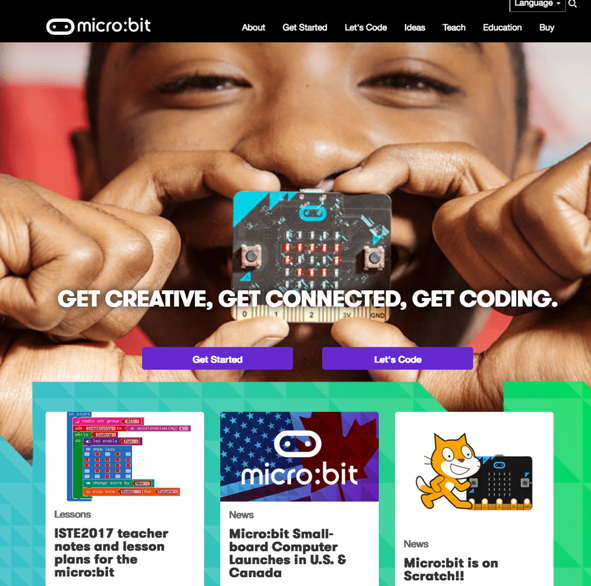
Go to http://microbit.org/ and click on 'Let’s code'.
Step 2
You can write code for the micro:bit in different programming languages including Visual Blocks, Microsoft Touch Develop, JavaScript and MicroPython.
This lesson will use the JavaScript Blocks Editor.
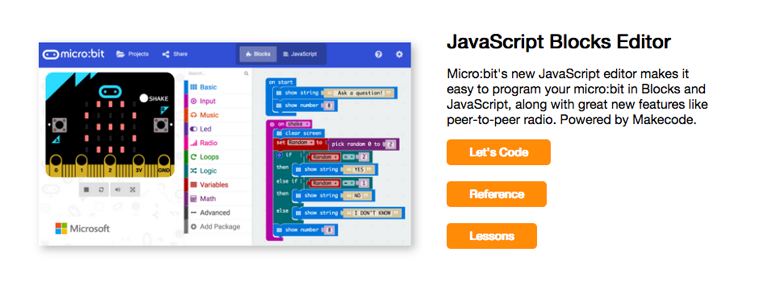
Click on 'Let’s code'.
Step 3
The editor is made up of three parts.
On the right-hand side is where you write the code.
In the middle is the palette. You can drag and drop blocks of code from the palette at the side. If you click on the different palette options, more blocks of code will appear.
On the left-hand side is the micro:bit simulator. This is where you can see the result of the code.
Try dragging in a show icon block from the palette and place it in the code editor. Your code should run on the micro:bit simulator automatically.