Course navigation
Control the Camera Using a Command Line Interface
Use the command line interface to control and test the Raspberry Pi camera.
Step 1
The camera can be controlled by using a command line interface. Rather than having to use a mouse and click on menus or buttons, a command line interface lets you type commands directly into the computer.
Step 2
To use the command line interface, open the Terminal application.
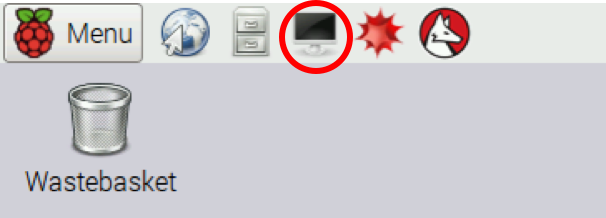
Step 3
Type in the command raspistill -k and then press 'Enter':

This opens the preview window. Press 'Ctrl+C' to close the preview.
Step 4
Type the command raspistill -o image.jpg and then press 'Enter':

This will save the image to your Raspberry Pi. See if you can find where the image has been saved.
Step 5
Try the command raspivid -o video.h264

What does it do?
Can you open the file it has created?