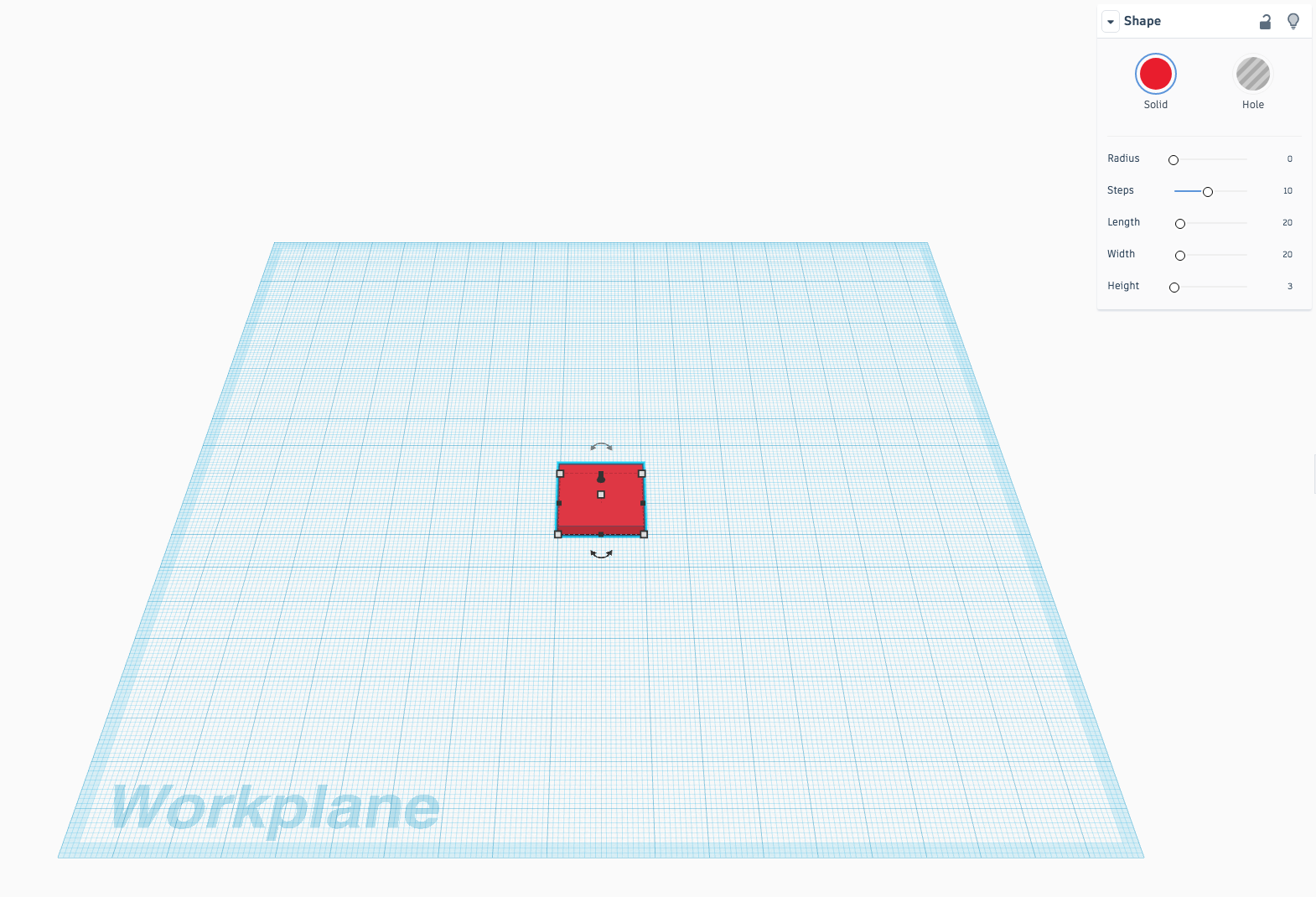Course navigation
Making Shapes
Learn how to create shapes in TinkerCAD.
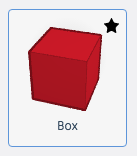
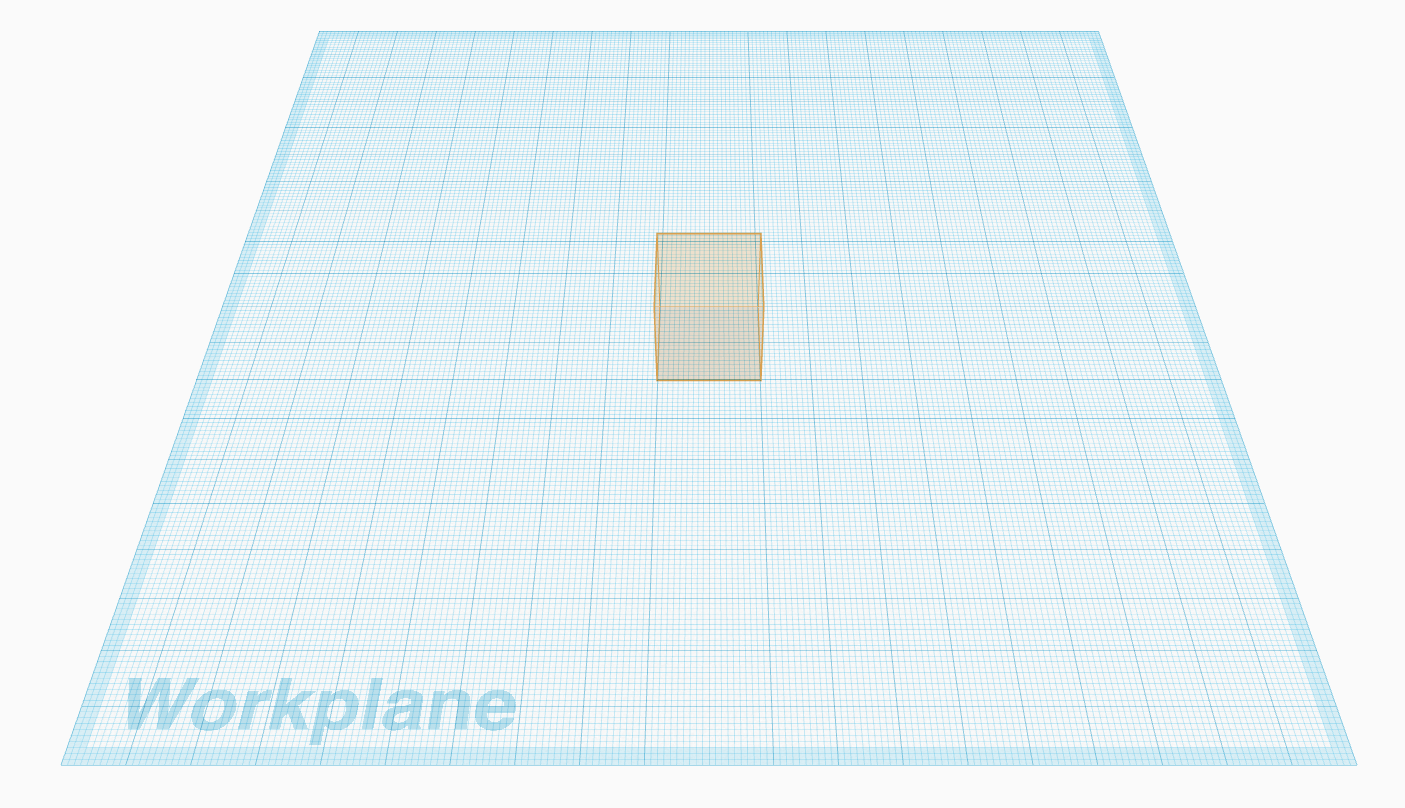
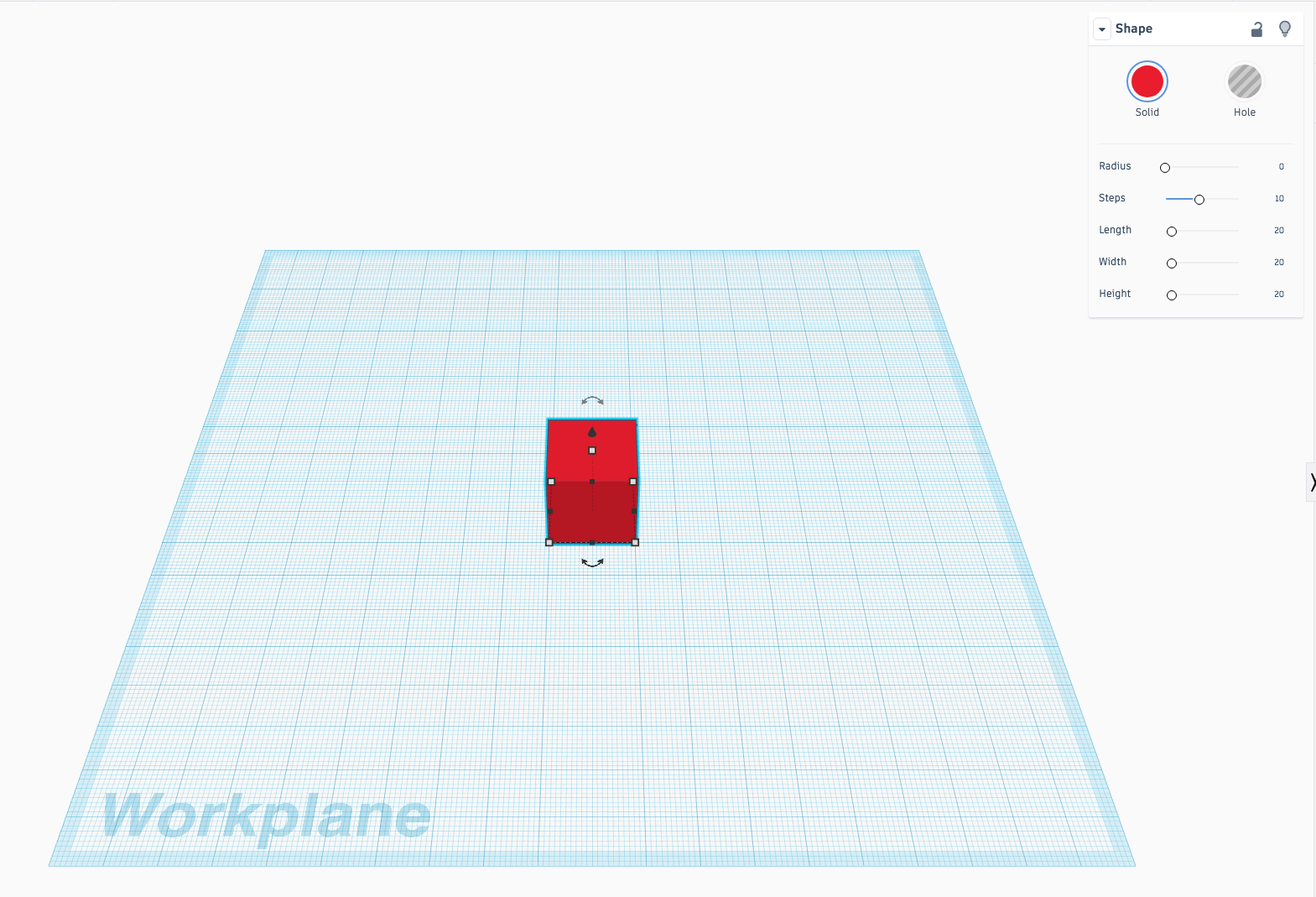
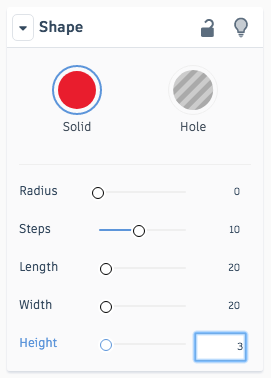
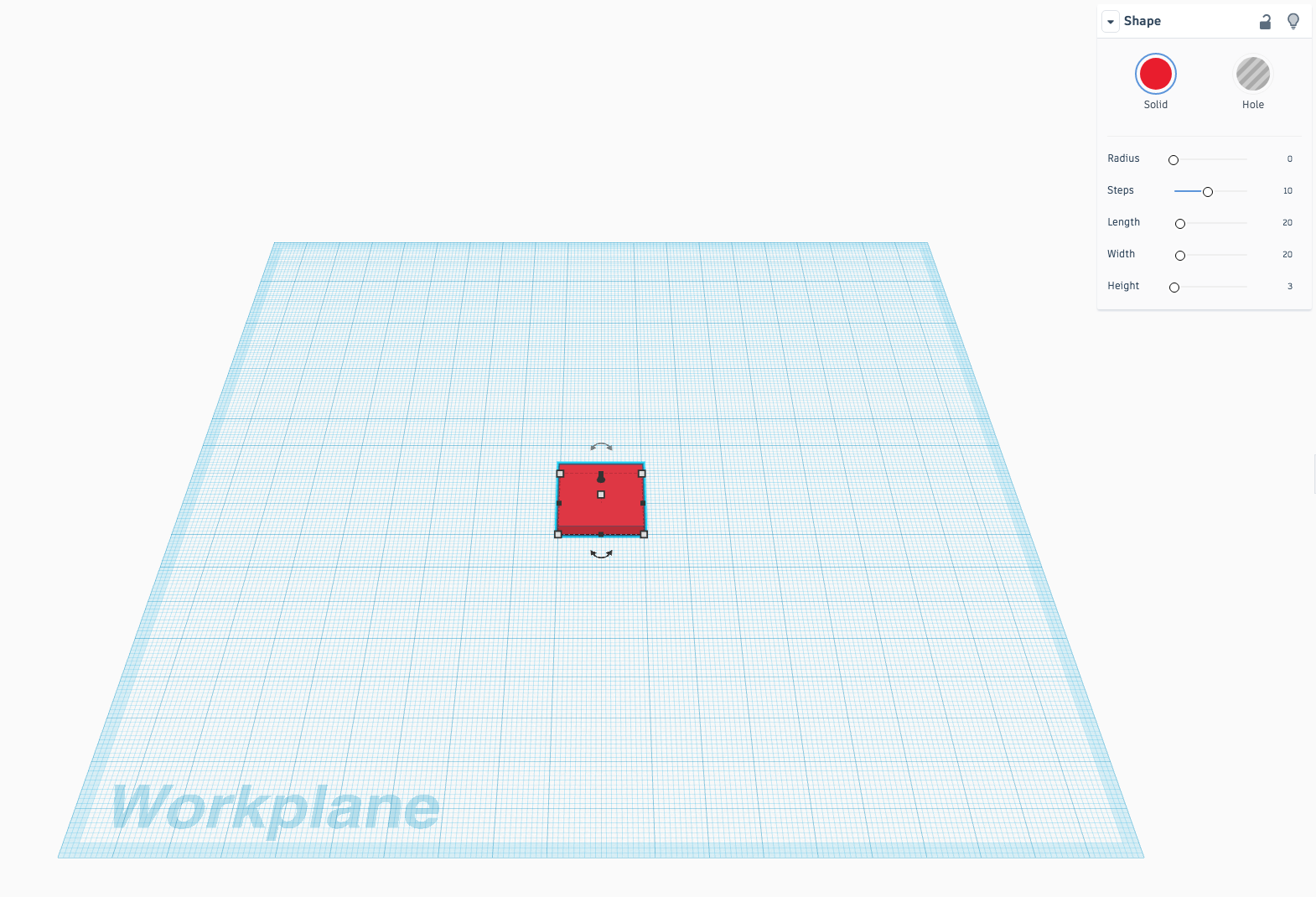
Step 1
On the right-hand side of your screen are lots of colourful shapes. These can be used to create shapes on your workplane.
Use the box shape.
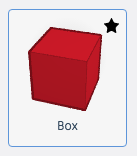
Click on the red box shape and drag and drop it onto your workplane.
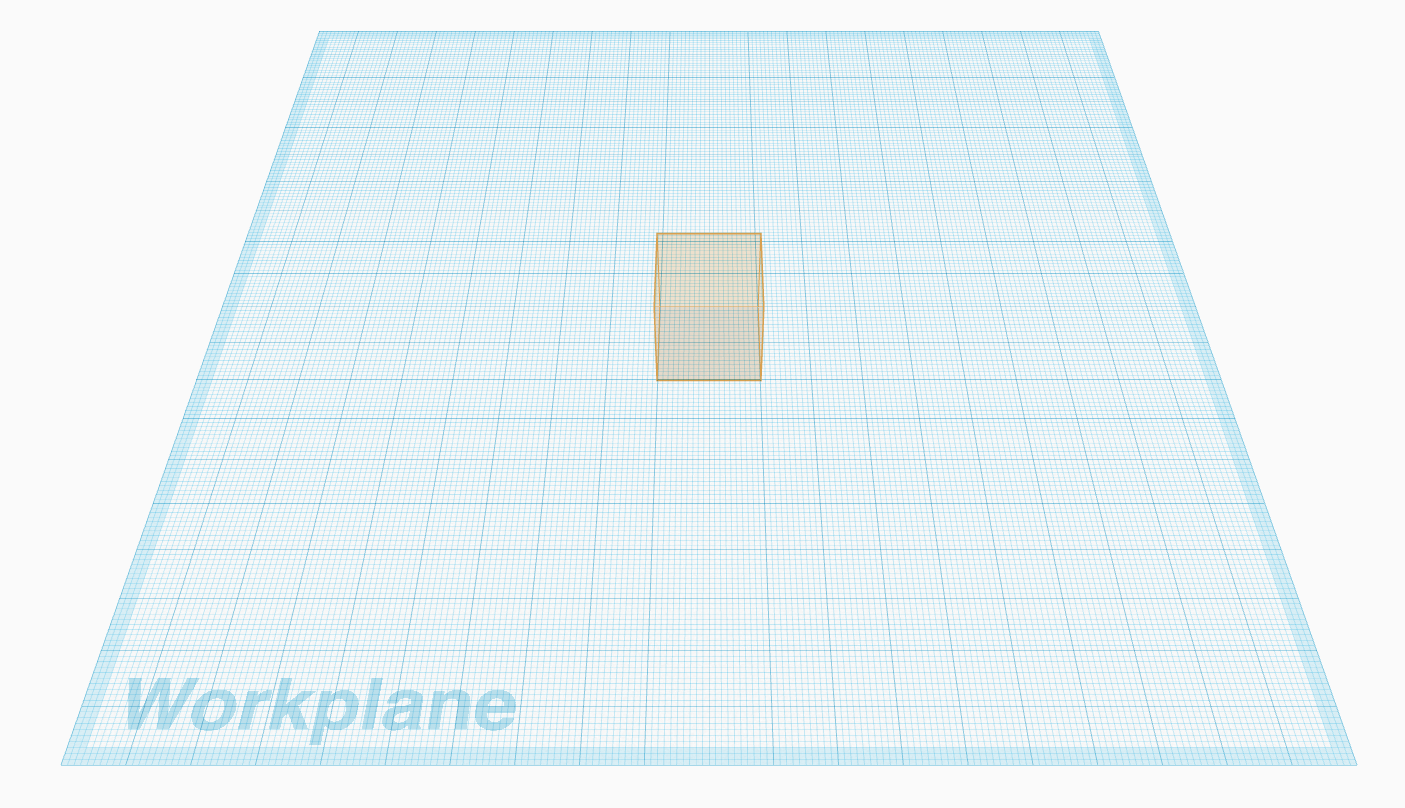
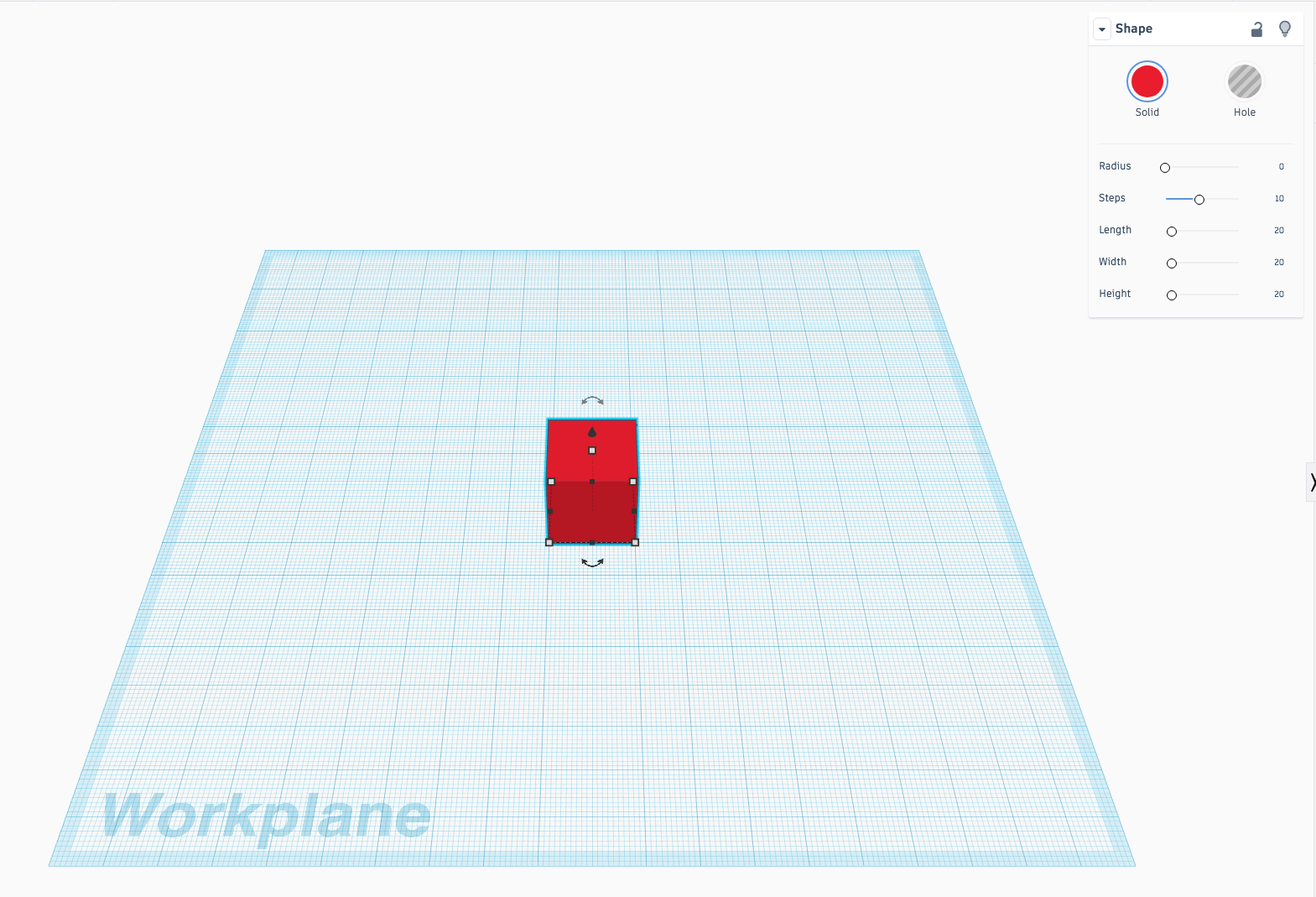
Step 2
At the top right of your workplane is now a menu called Shape. (If you can’t see the menu, left click on the box shape and it should reappear.)
The Shape menu tells you the dimensions of the box. To begin with the box dimensions will be:
- Radius: 0
- Steps: 10
- Length: 20
- Width: 20
- Height: 20
Change the height of the box to 3. (Hint: to do this easily, click on the number to the right of the slider, type ‘3’ and then press Enter.)
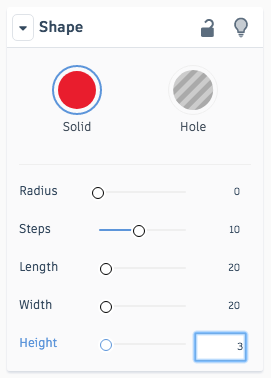
You should have a box shape that looks like this: