Course navigation
Get Connected
Step 1
What you need for this course:
- Laptop
- Smartphone
We’re going to be using a programming tool called MIT App Inventor 2 to create our apps! On the laptop, open the browser and go to http://appinventor.mit.edu
Click on orange “Create Apps!” button at the top right corner of the page
to go the App Inventor service (software). You will use this to create
your first app. 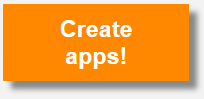
Step 2
Follow the online steps to sign in with your personal Gmail account, if you have one.
Press continue on the welcome dialog box.
Open a new project: Choose Project > Start New Project from the top menu and give your project a name, for example Sarahs_App.
Step 3
Choose Connect > AI Companion from the top menu. A dialog with a QR
code will appear on your screen. 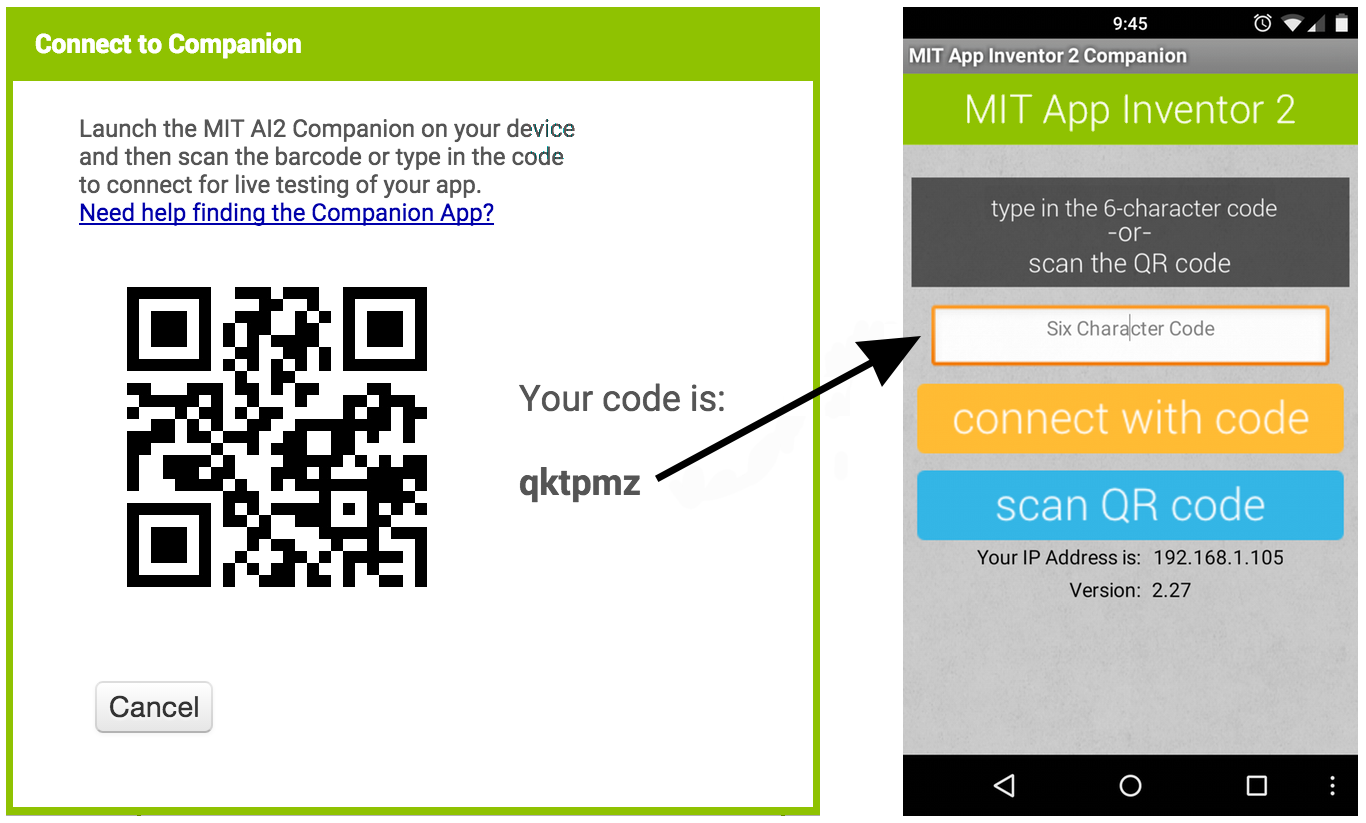
Turn the phone on and open the MIT AI2 Companion App.
Click the “Scan QR code” button on the phone, and scan the code in the App Inventor window on the laptop screen. Within a few seconds, you should see the app you are building on your device. It will update as you make changes to your design and blocks. This feature is called “live testing”.