Course navigation
Program a Touch Event
Add dots when you tap the screen.
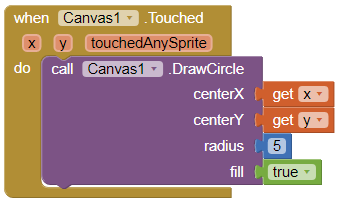
Step 1
First we need to add some Touch event handlers. These are blocks of code that will tell the app to draw a dot when the user taps the screen.
In the Blocks editor, open the drawer for Canvas1 and drag the when Canvas1.Touched event handler block to the Viewer.
Step 2
Open the drawer for Canvas1, drag out the call Canvas1.DrawCircle command block and snap it to the when Canvas1.Touched block. There are four slots in this command block:
- centerX and centerY - these say where the circle should be drawn
- radius - the size of the circle
- fill - “true” to draw a filled circle, or “false” to draw an outlined circle
Step 3
Hover the mouse over the when Canvas1.Touched block to pull out the get x and get y blocks that you need. This gives you the coordinates (x, y) where the screen is touched.
- Open the Math drawer
- Drag out an empty number “0” block
- Snap it to the radius slot
- Click on the “0”to change the radius to “5”
- Set the fill to “true”
The code should look like this:
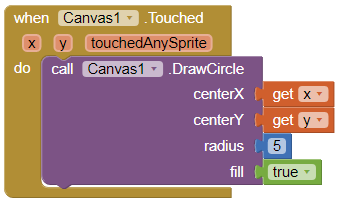
Step 4
Test the code!