Course navigation
Parametric Design Challenge
Step 1
The brief:
A perfume company has approached you to design the bottle for their latest fragrance and have asked for an initial prototype presented as a 3D print.
Using either the Revolve, Loft or Sweep commands, have a go at designing an exciting shaped bottle for their collection.
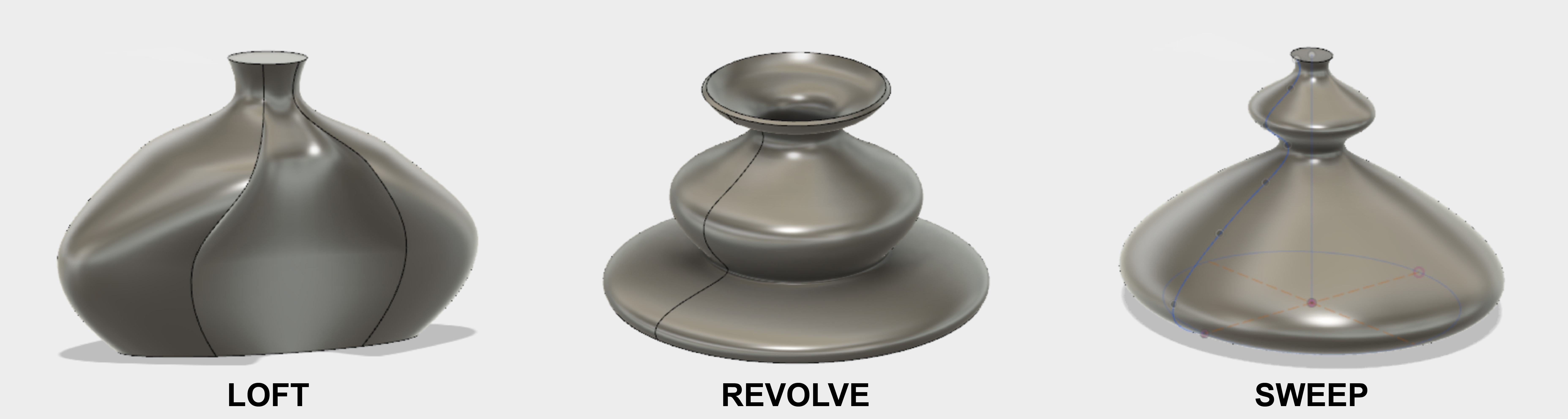
What will be the inspiration behind your design?
Step 2
Open a new Design in Fusion 360.
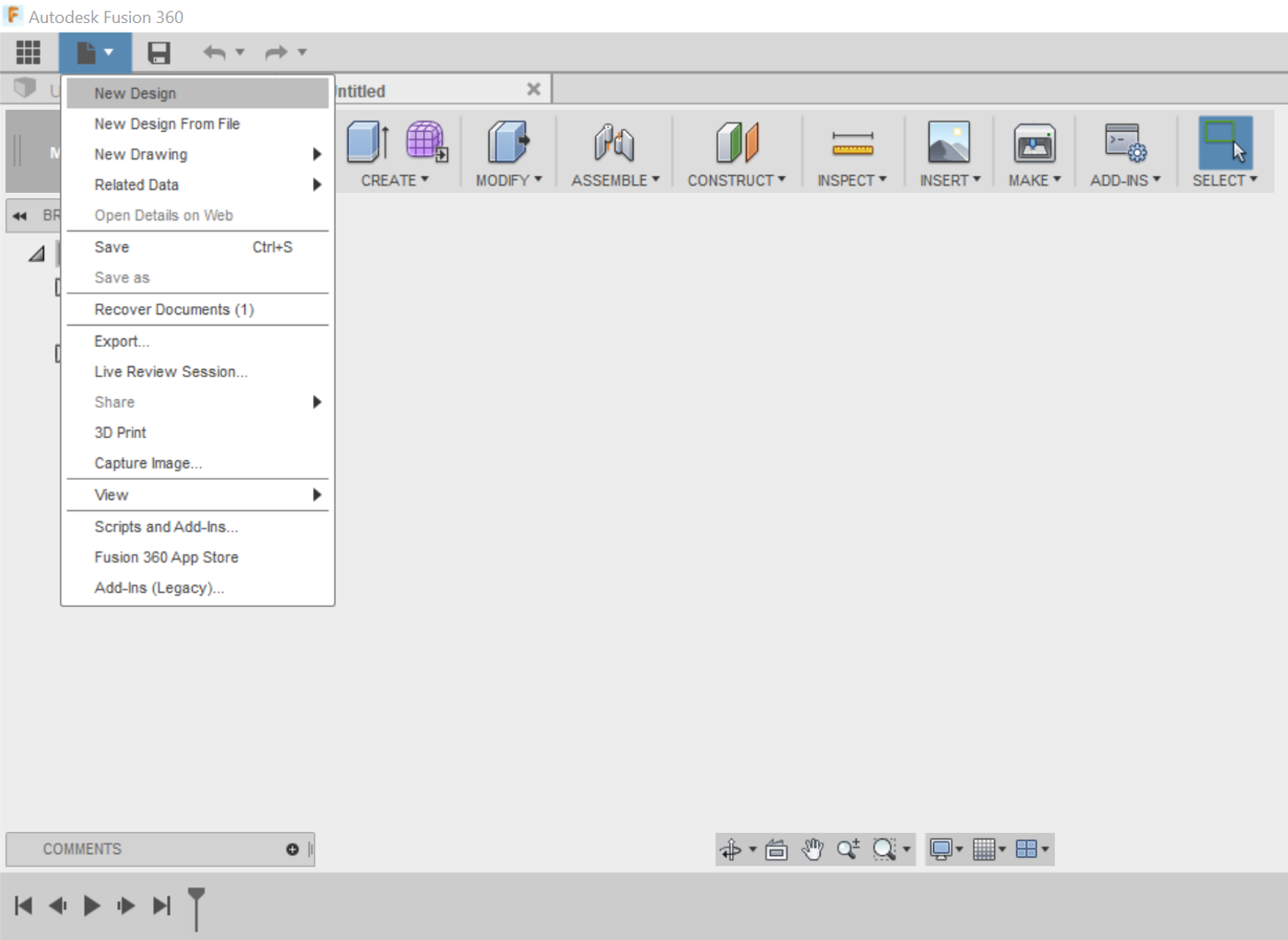
Remember to start out your design with a sketch and test out your ideas.
Use all the skills and knowledge you have gathered in the course already to help you experiment with shapes and designs.
You have 20 minutes to complete your design.
Step 3
Time is up! Are you happy with your design? It’s now time to export it out as a .stl file for 3D printing.
Depending on your version of Fusion 360, you can either click the MAKE button in the top menu bar, or click the 3D print button in the File menu.
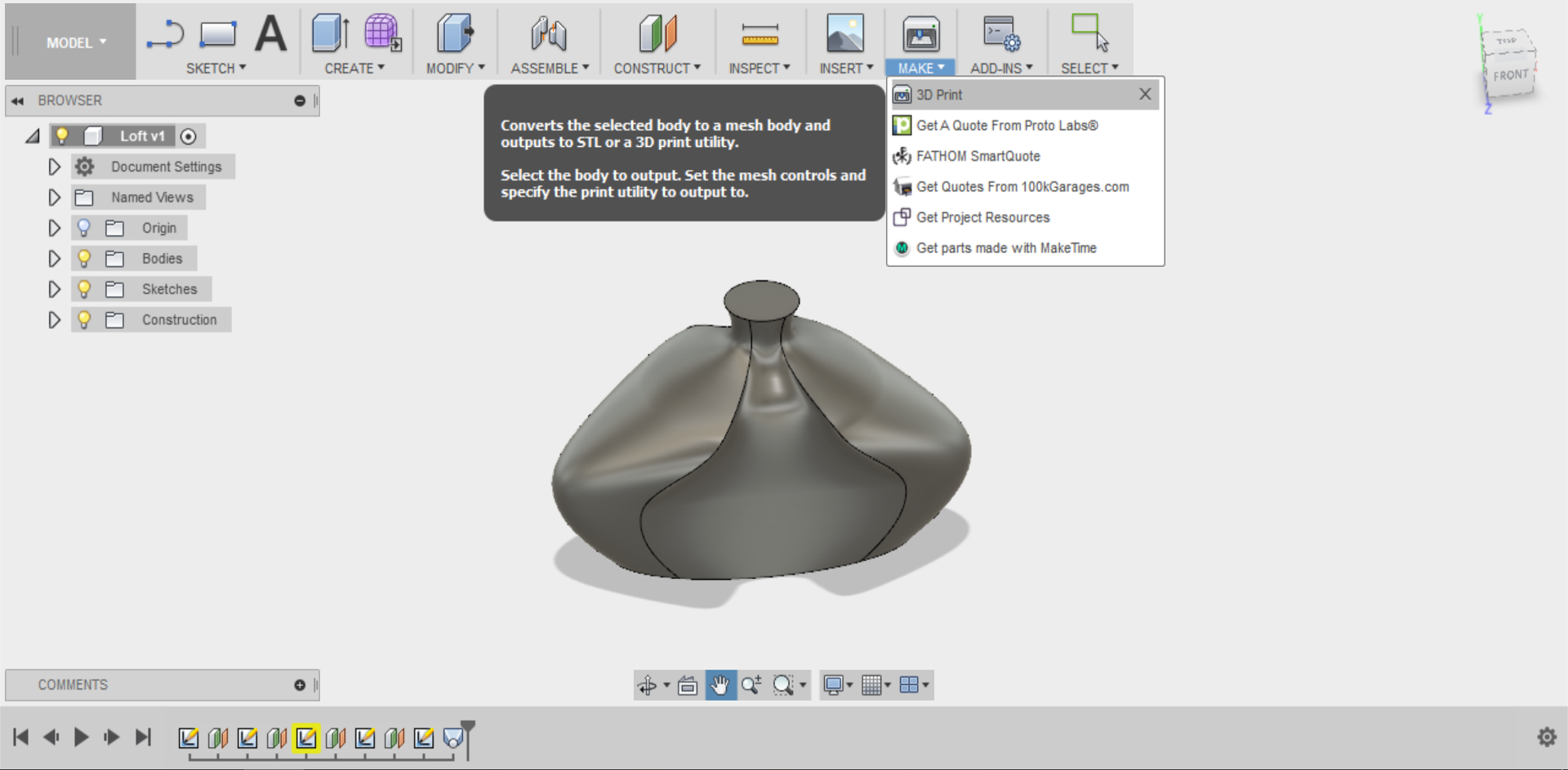
Step 4
The Output settings in 3D Print dialogue box default to Send to 3D Print Utility, which is a commercial online 3D printing service.
Since we have access to 3D printers, make sure to un-tick that box. This will allow you to save as a .stl file instead.
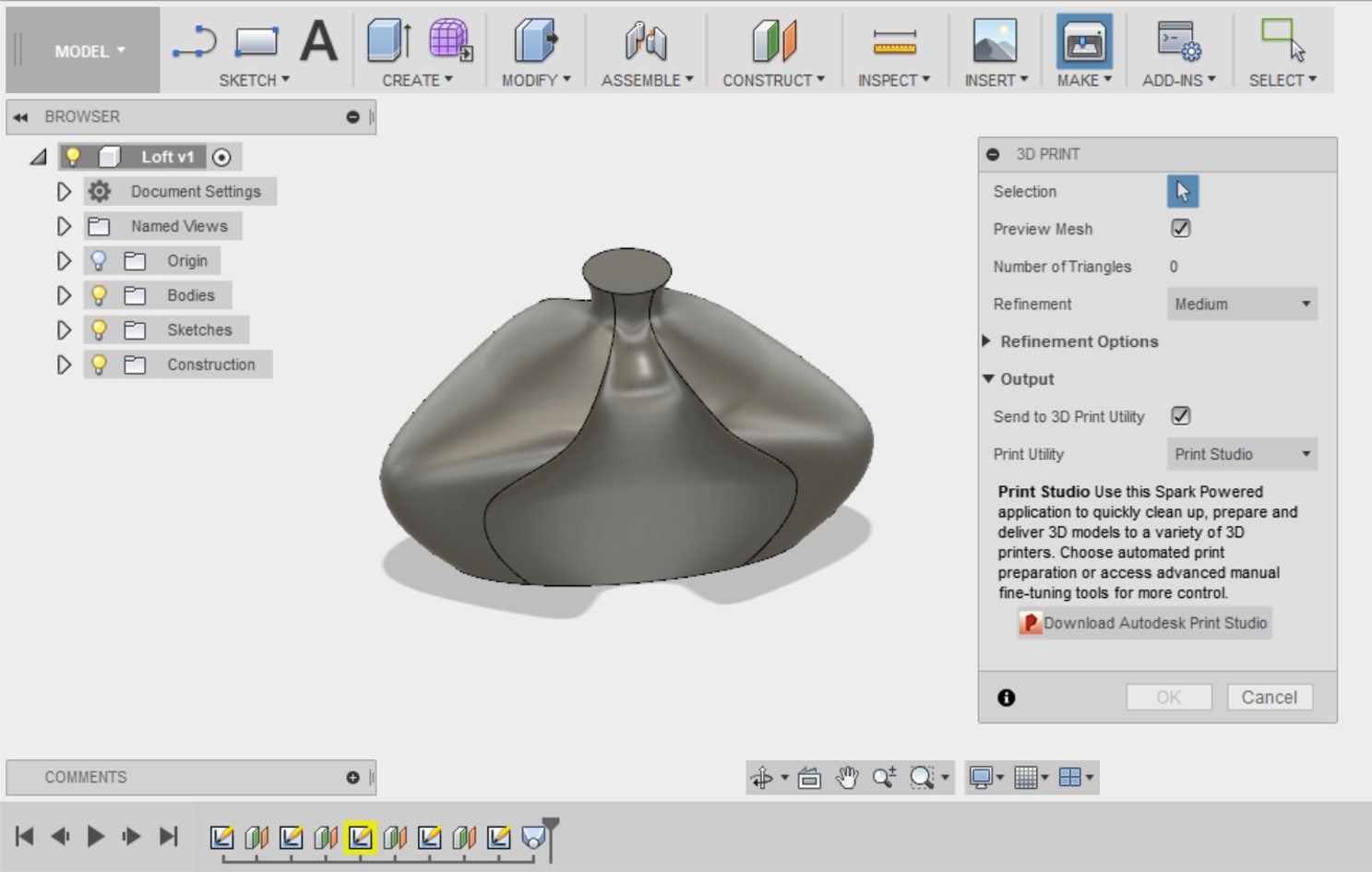
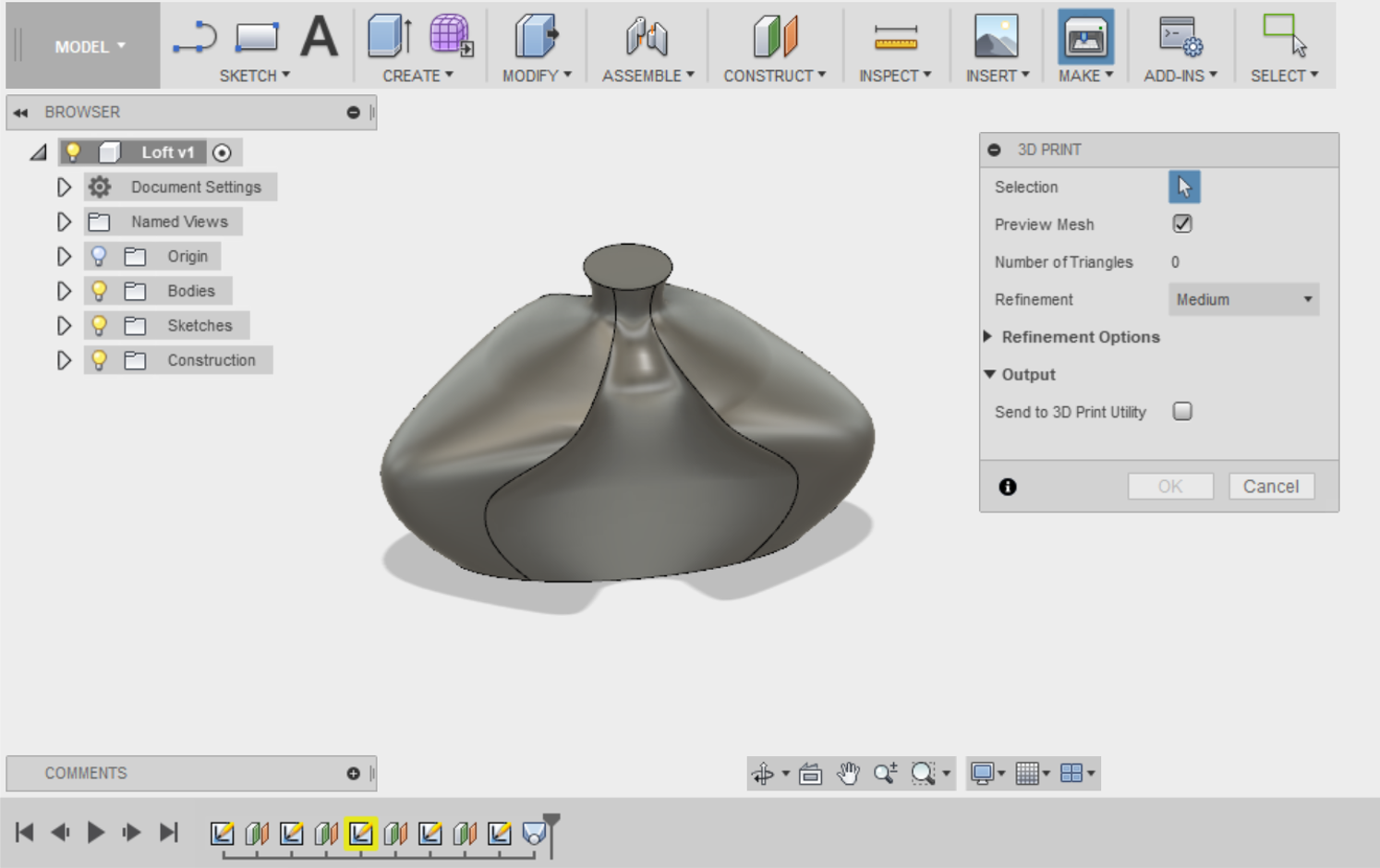
Step 5
Check that your Mesh Refinement is set to Low and that Preview Mesh is selected then click on your 3D model to select it.

This will give you a preview of your mesh. Once you’re happy with the results, select OK and save your file as a .stl with a memorable name on the desktop.