Course navigation
Adding Text to Your Design
Learn to incorporate text into your design using the text tool. Transform your text from a font into a vector for effective file transfer.
Step 1
Select the Text tool from the left-hand menu and write out your chosen piece of text (name, word, quote).
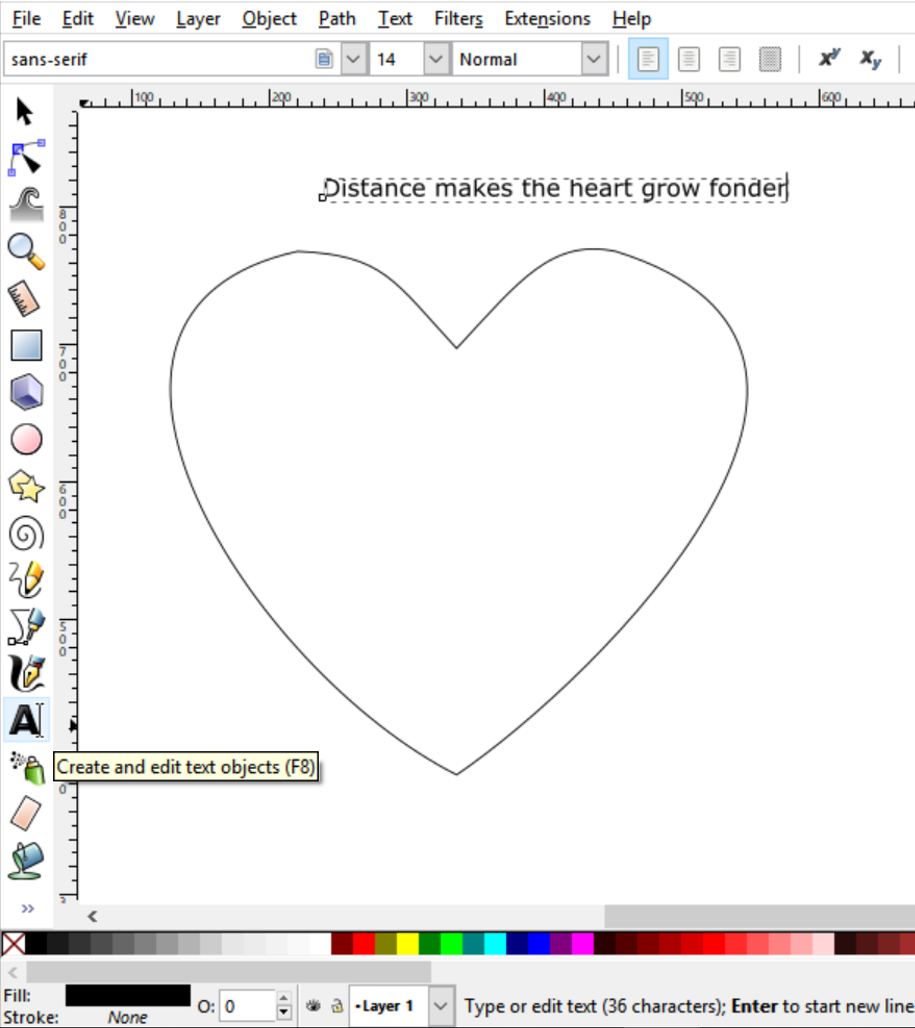
Set the Font, Size and Style from the top menu.
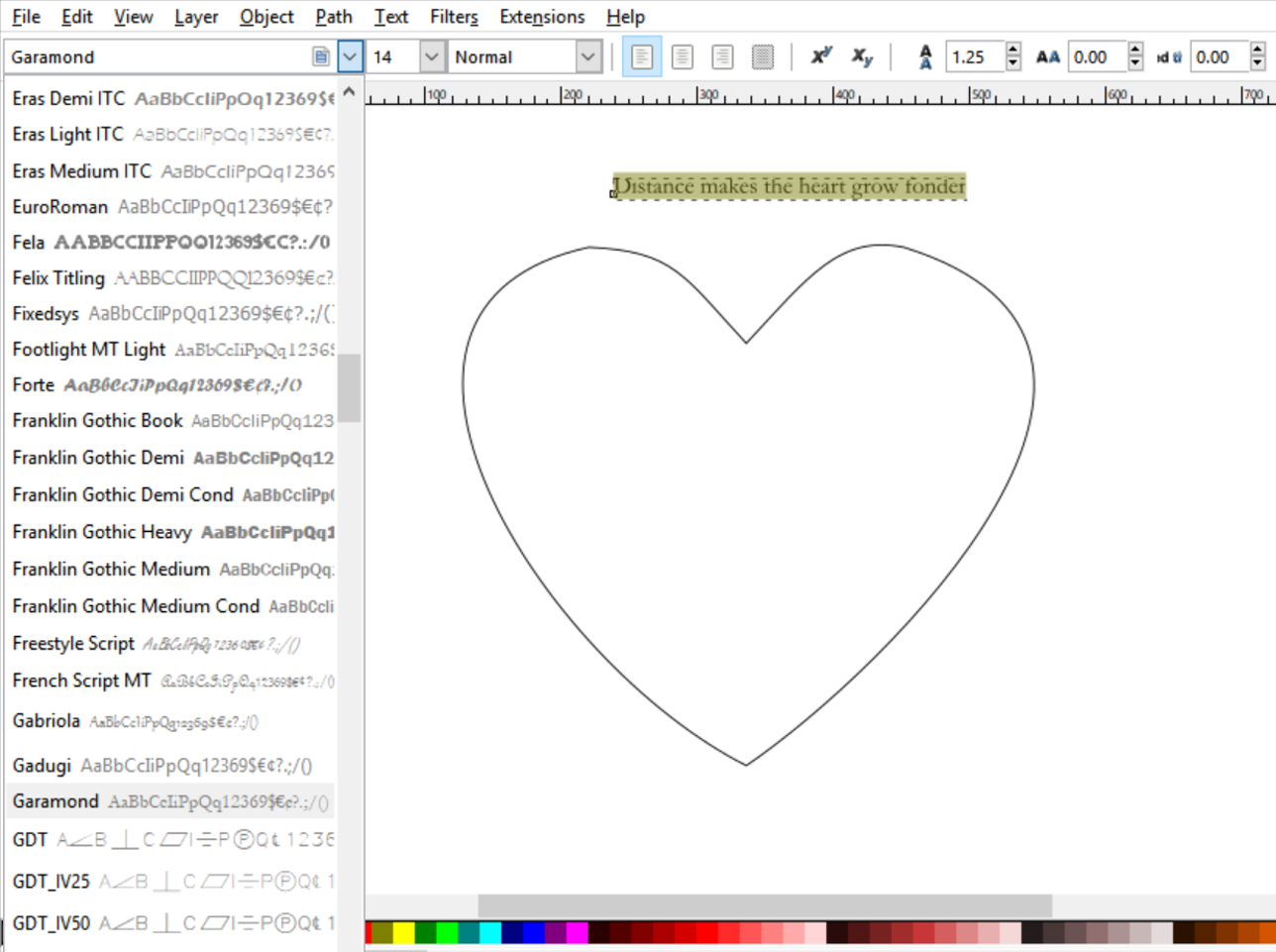
Step 2
Use the Pen tool to draw a Bezier line along which you would like to position your text.
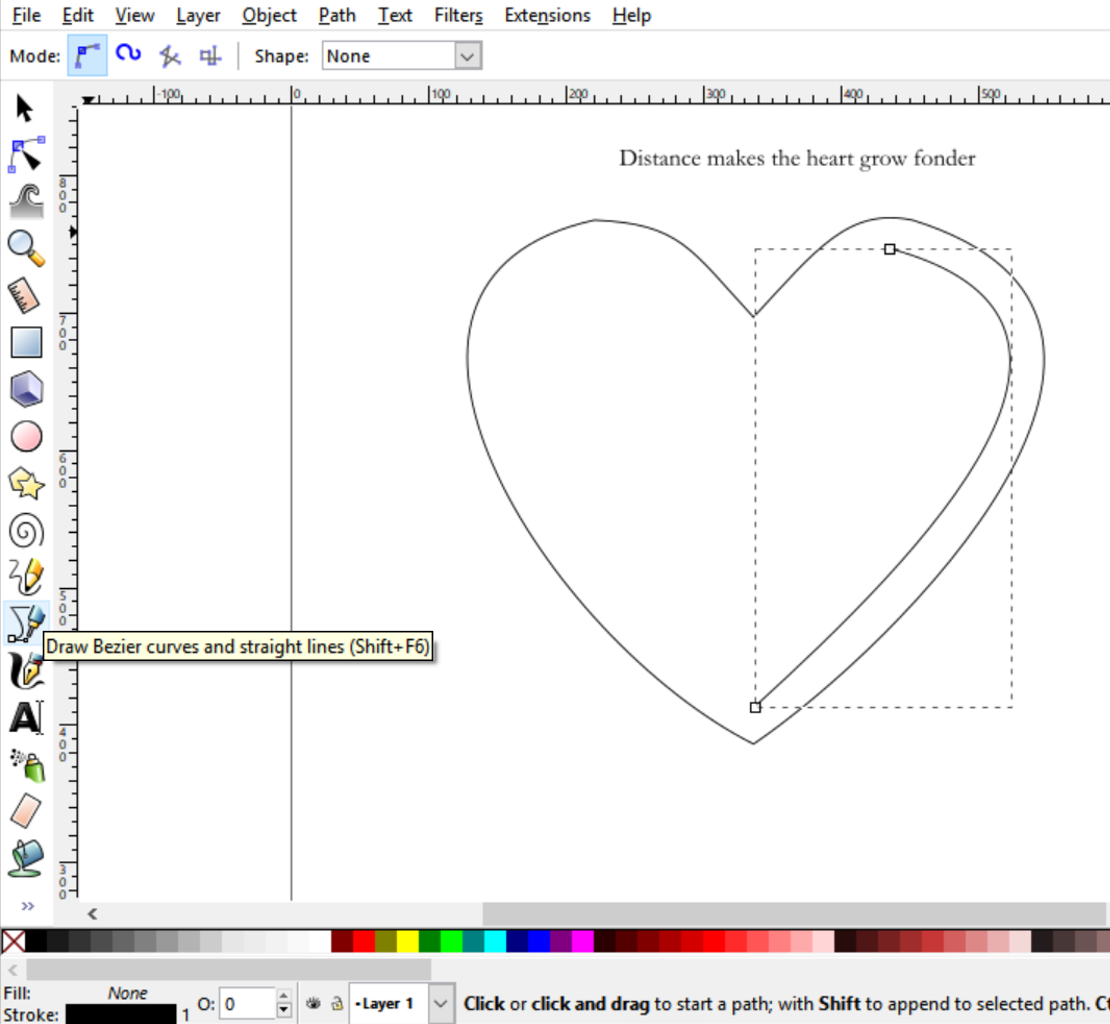
Select the text and the Bezier line then use the command Text>Put on Path from the top menu.
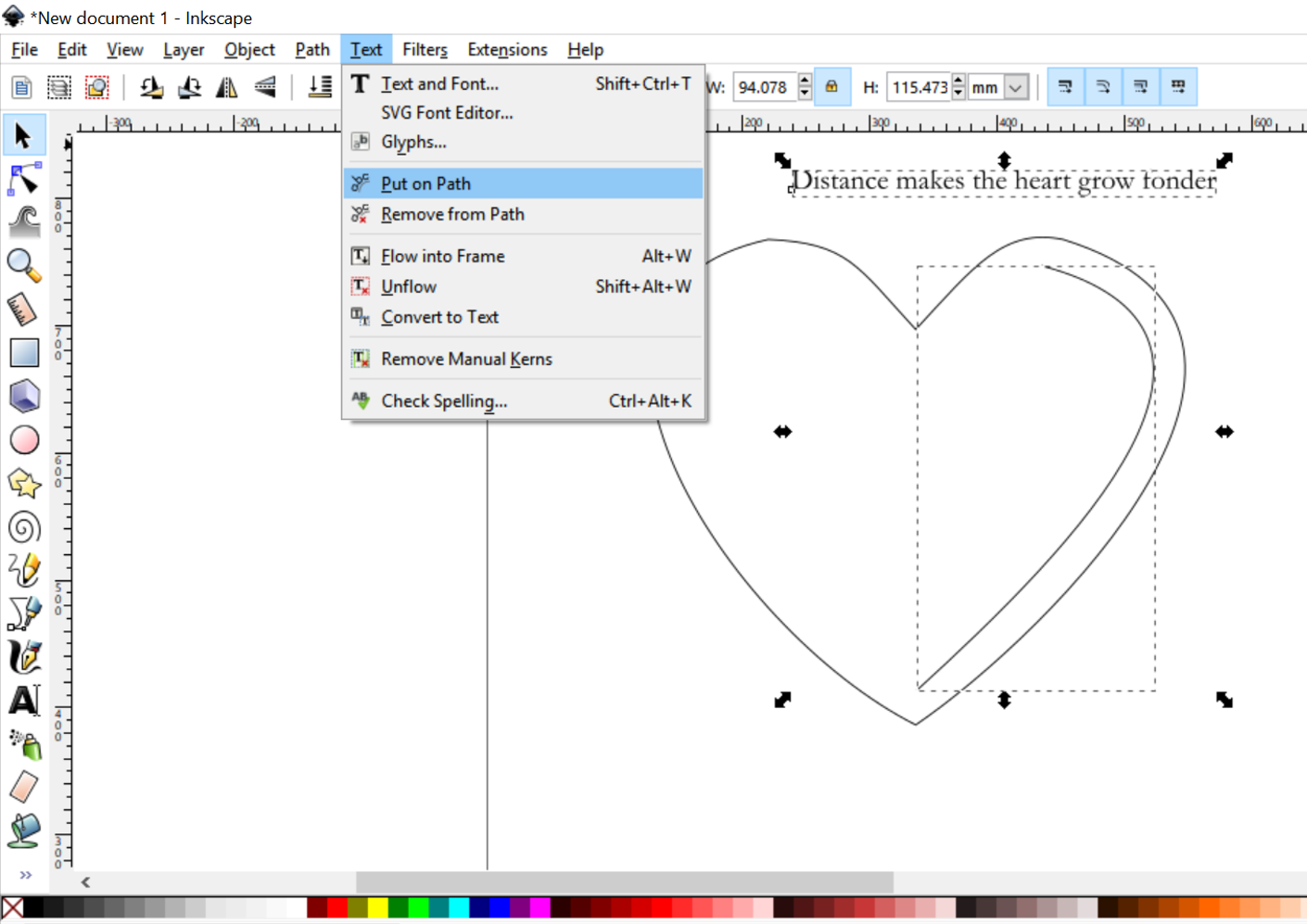
Use the Command Shift + Ctrl + F to open the Fill and Stroke dialogue box, then select the Bezier line and set it to No Paint in the Stroke Paint menu.

Step 3
Select the text then use the command Path>Object to Path.
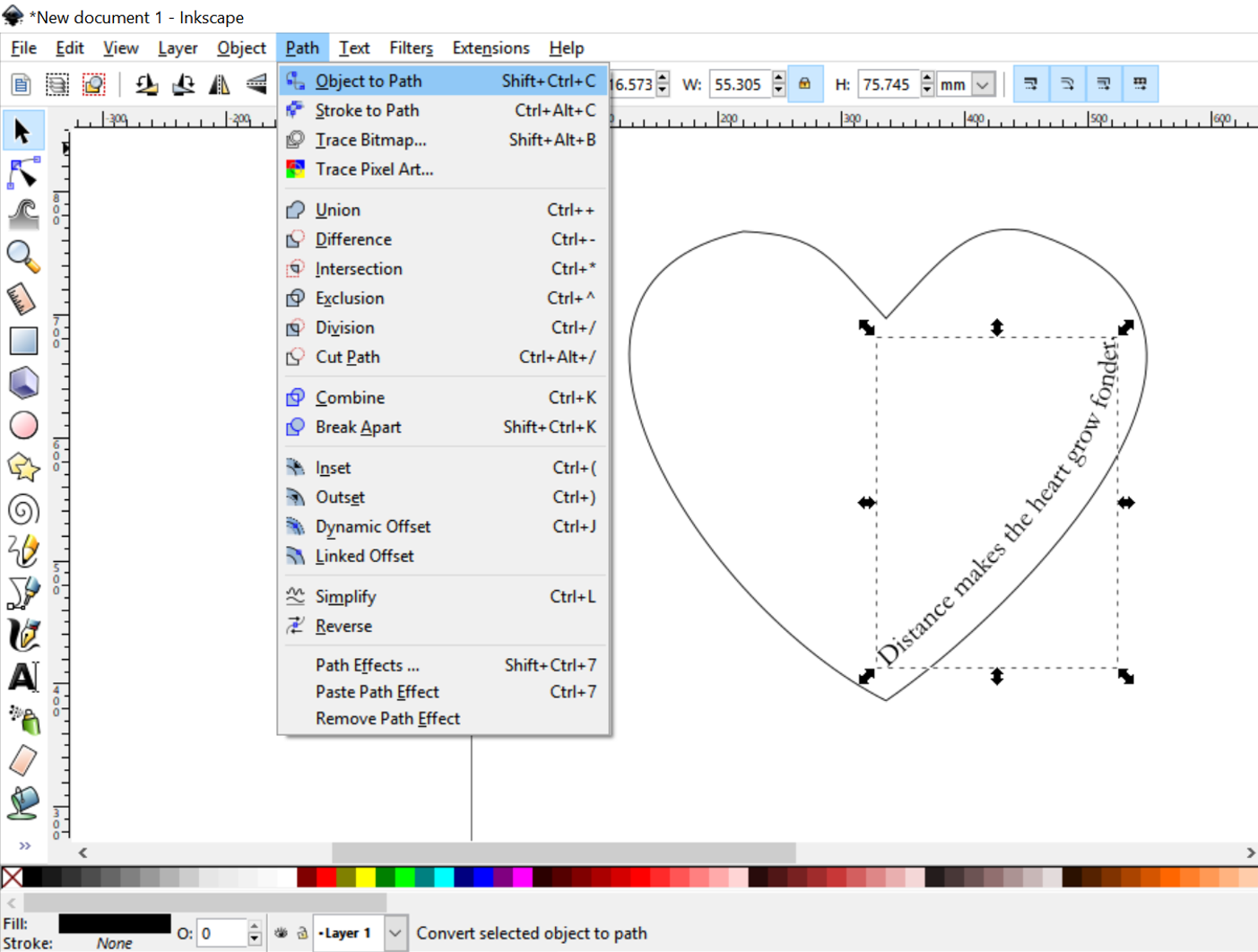
This final step allows you to transform your text from an editable font to a path that will preserve your formatting when opening the file in a new computer.