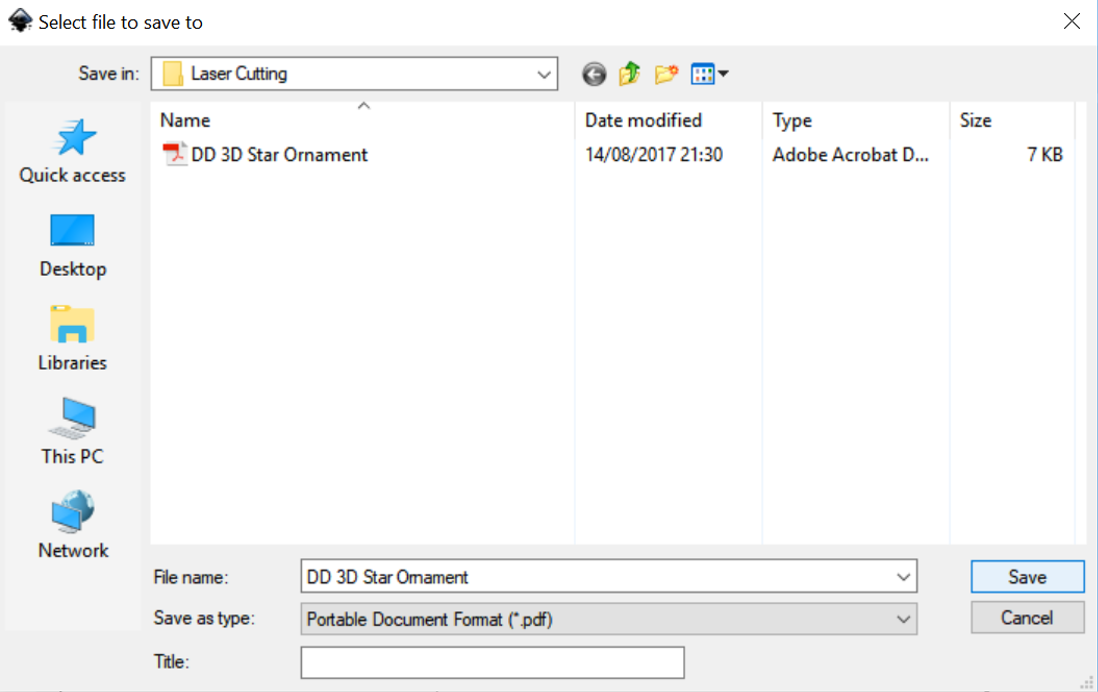Course navigation
Preparing Your File for Laser Cutting
Set up your file following the laser cutting conventions appropriate to your laser cutter and save it in the correct file format.
Step 1
Decide which parts of the design will be cut through and which parts will be surface etched.
Using the Fill and Stroke dialogue box, select any parts of your design to be cut through and set them as No Paint in the Fill Menu and Flat Colour, RGB Black (R0, G0, B0) in the Stroke Paint menu.
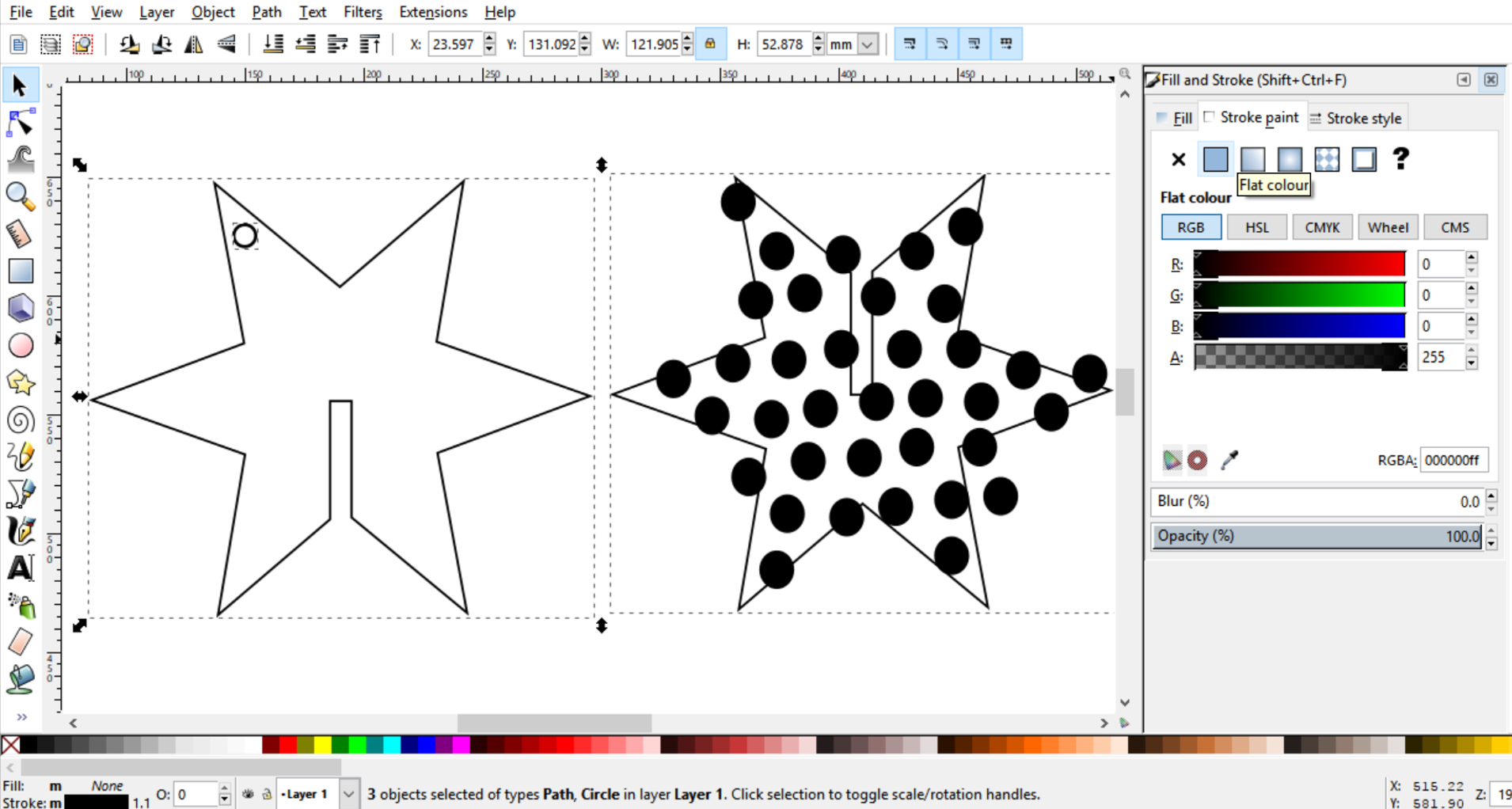
Select any parts of the design to be etched and set them as No Paint in the Stroke Paint menu and Flat Colour, RGB Black (R0, B0, G0) in the Fill menu.
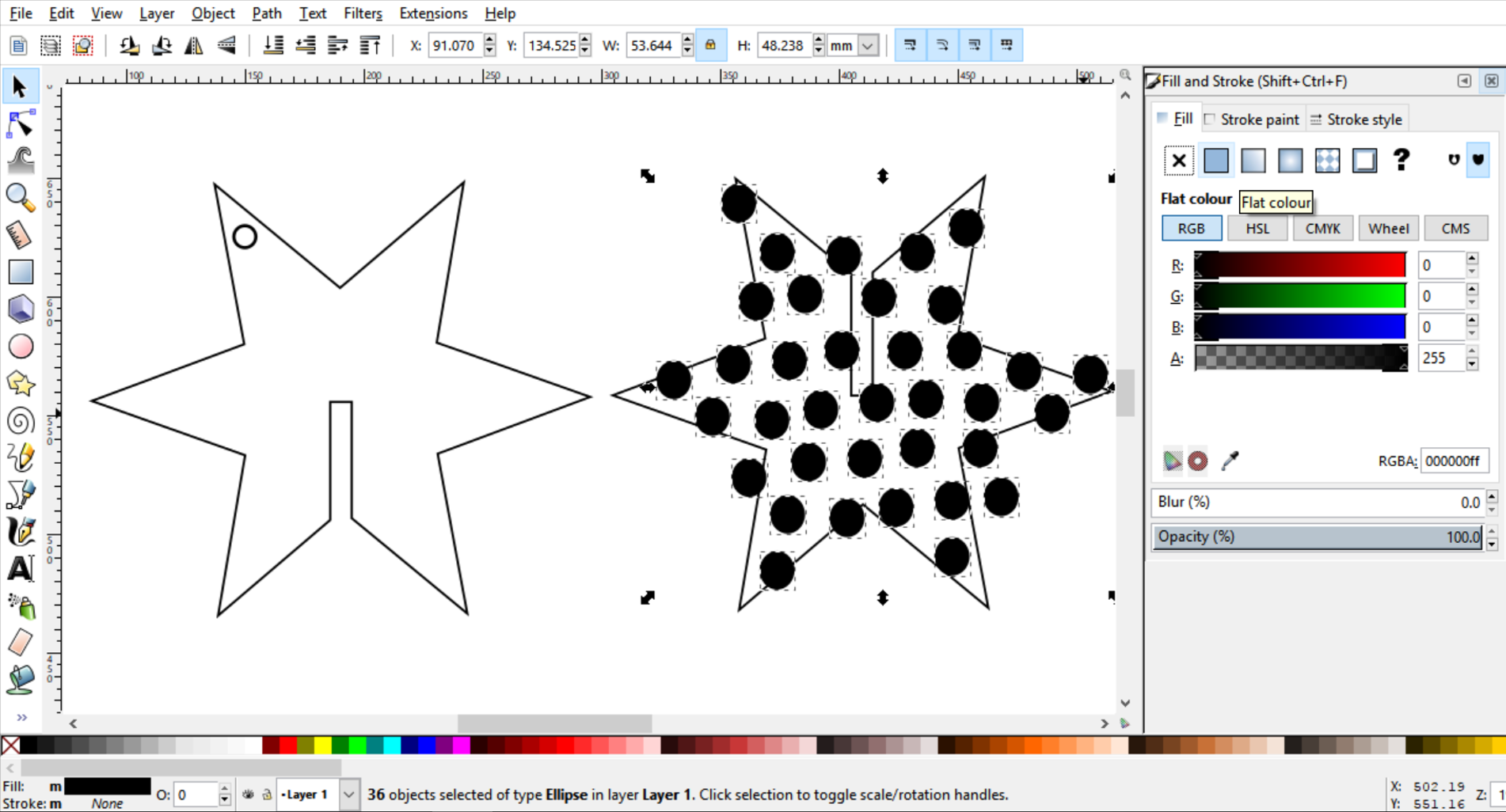
Step 2
Place your shapes close together leaving a 1-2mm space between each part.
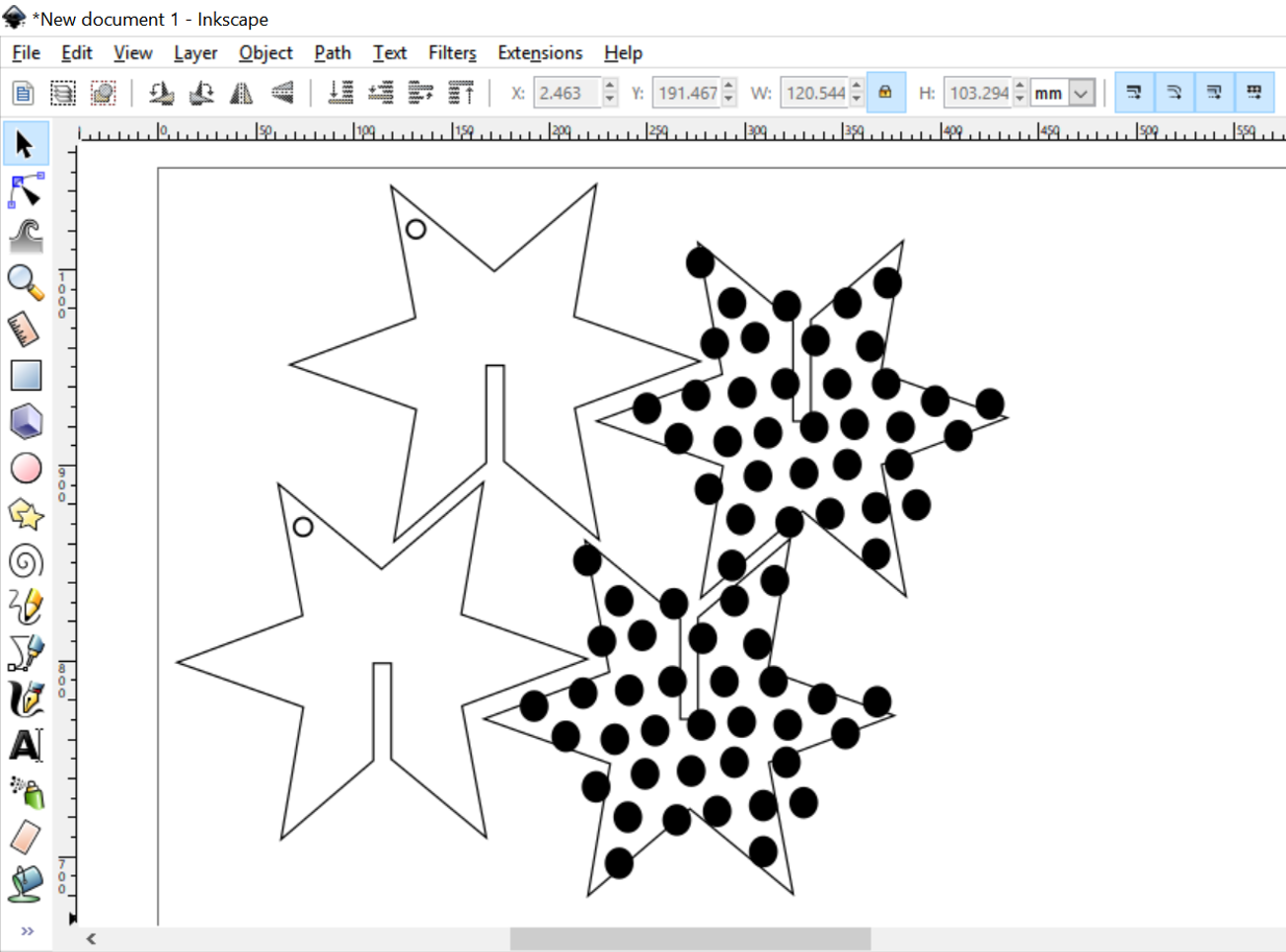
Step 3
Make sure that your artwork is sitting within the boundaries of the background document then select File>Save As.
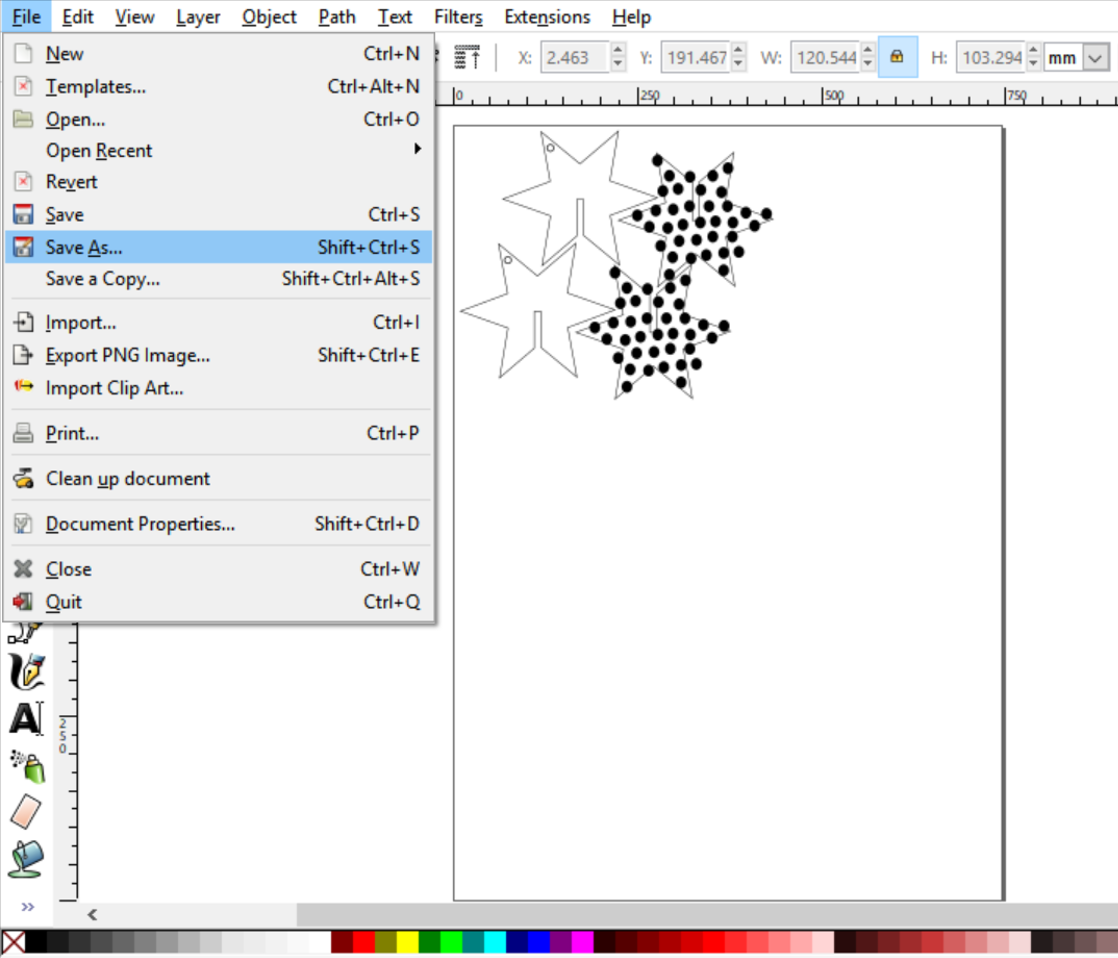
Select your USB key, give your file a memorable name and save it as a .PDF file.