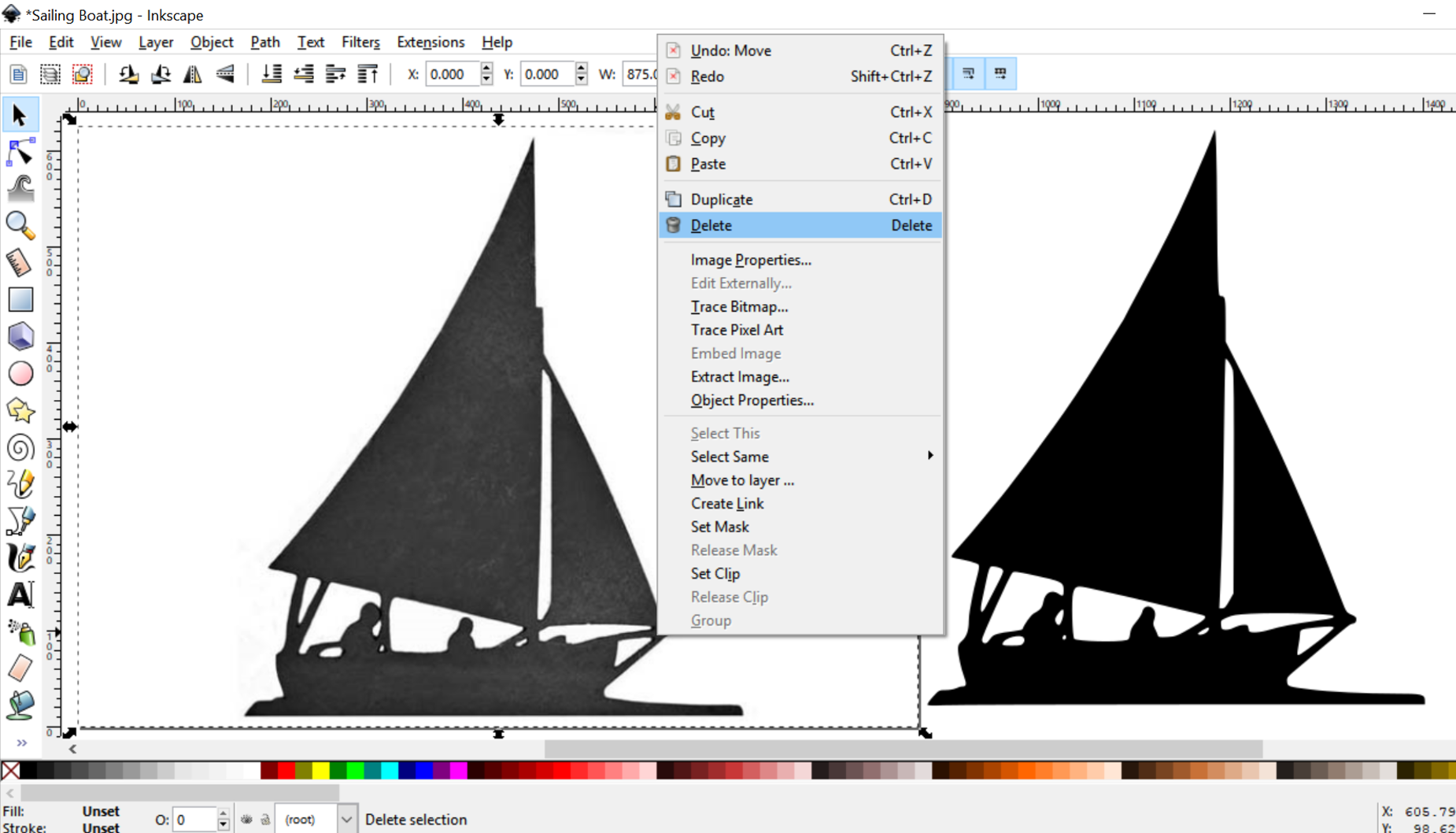Course navigation
Image Trace
Familiarise yourself with the Trace Bitmap tool and have a go at tracing an image and transforming it into a vector.
Step 1
To create a vector from your bitmap, use Inkscape to trace around the edges.
Select your image and click on Path at the top of the screen.
In the Path dropdown menu, select Trace Bitmap.
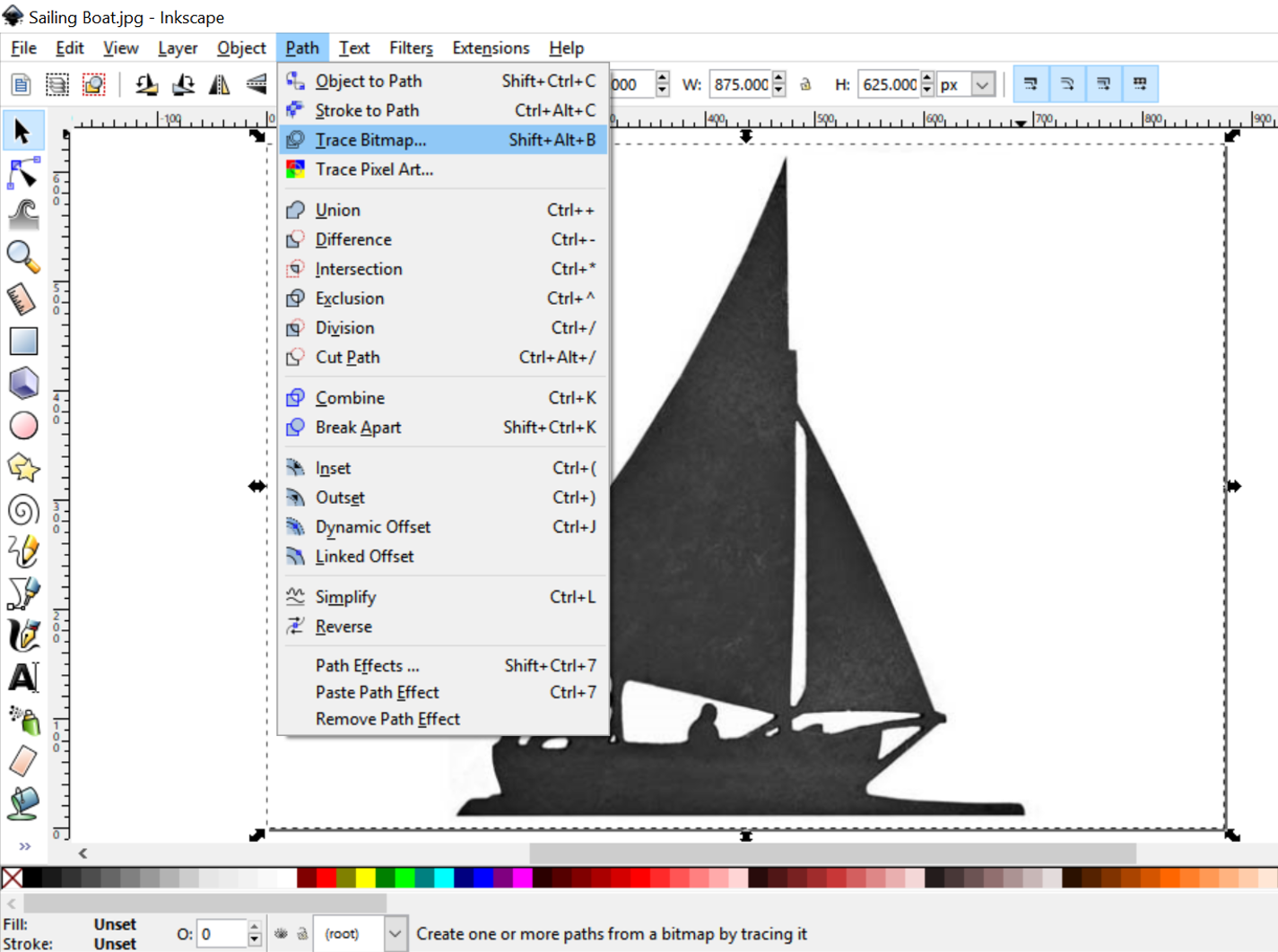
Step 2
With your image still selected, select Brightness cut-off and make the Threshold 0.450. Click OK to trace around your image.
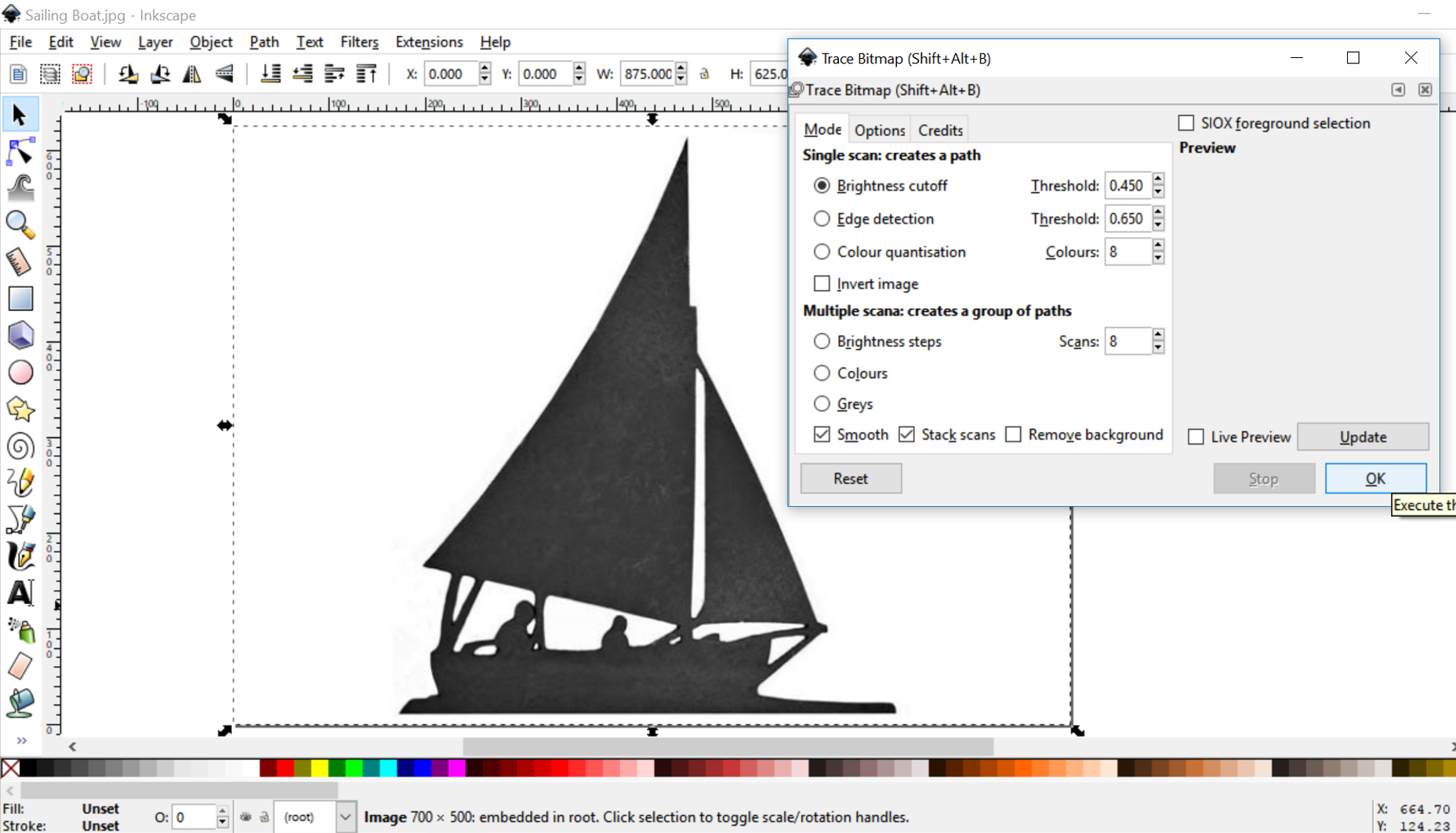
Depending on the quality of your image, you may need to increase or reduce the Threshold to get a good quality trace of your image.
Reduce the threshold to pick up less detail if your trace is picking up background noise. Increase the threshold to pick up more detail if your trace wasn’t complete.
The better the quality of the image you started with, the better the quality of the trace results.
Close the dialogue box once the trace is complete.
Step 3
Your vector trace will now be sitting on top of the original image.
Click and drag on the trace to move it aside.
Select your original image and delete it.