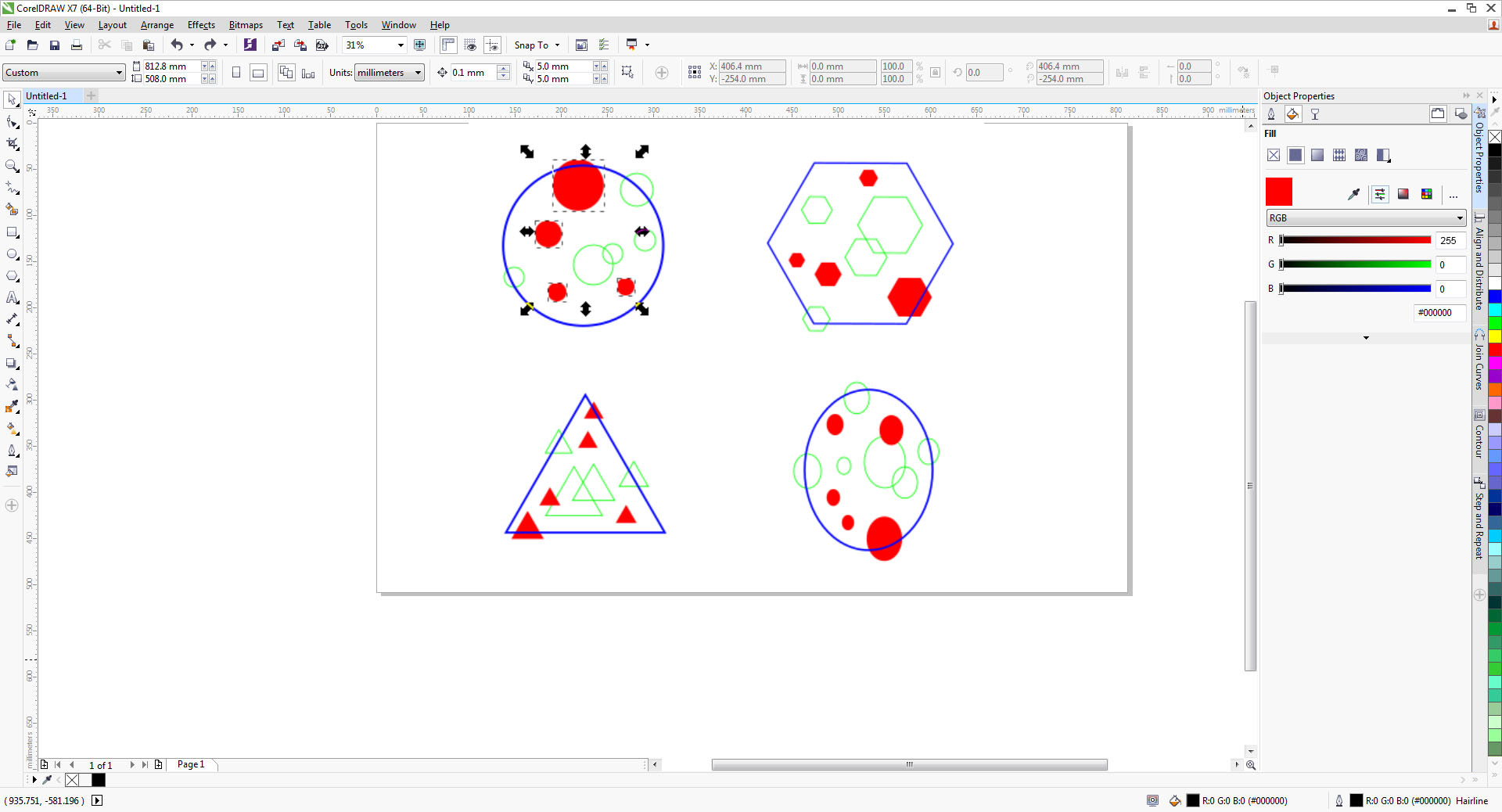Course navigation
Import and Set-up Your Laser Cutting File
Import a template file and practise setting your fill and outline with the appropriate colours and stroke weight.
Step 1
On the laser cutter control computer, select and open the program Corel Draw from the desktop.
Go to File>Open and select the Intro to Vector Software Template file. Choose your preferred laser cutting template.
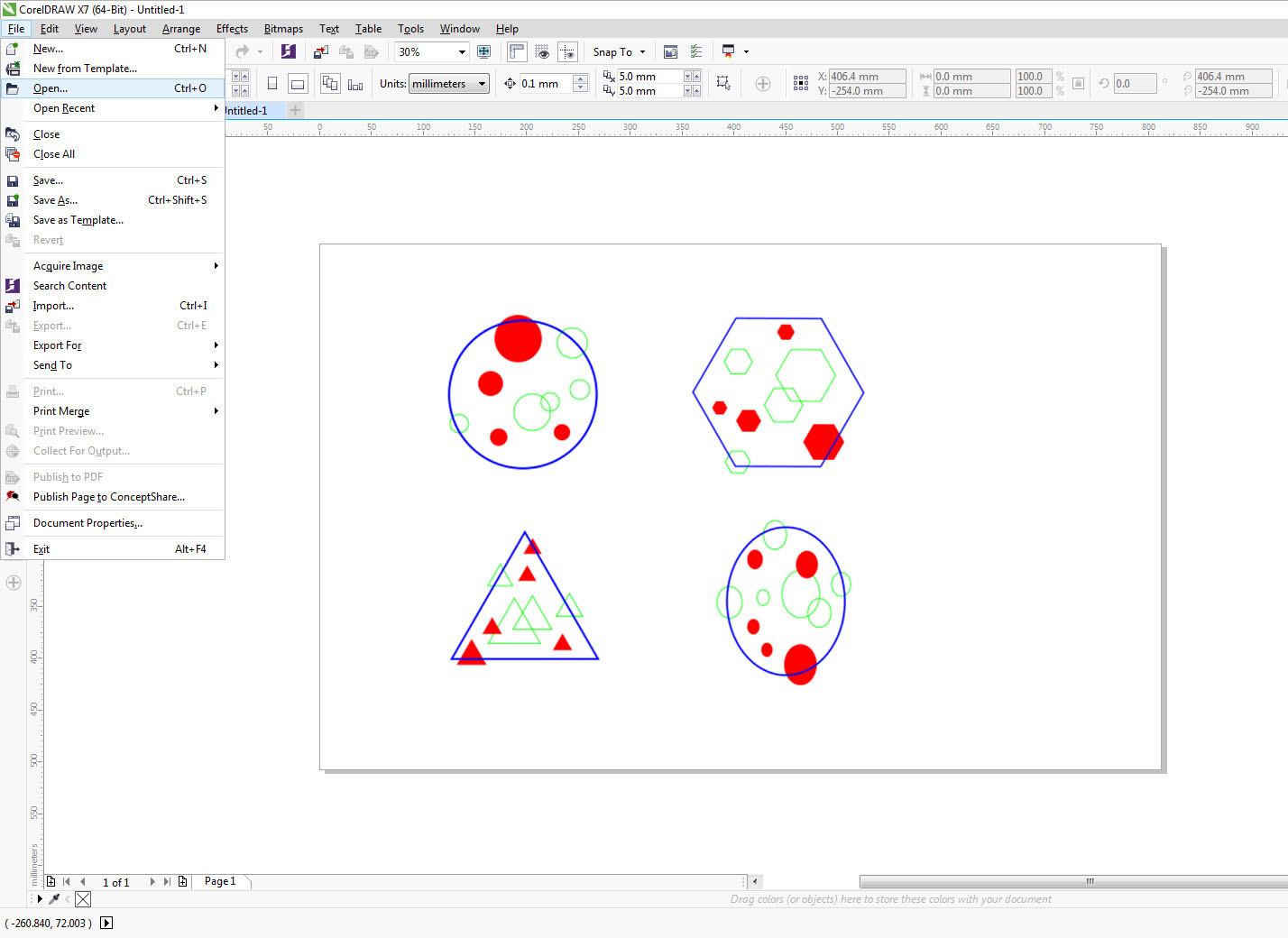
Step 2
Select all your vector lines and go to the right-hand side Object Properties docker.
Set your selected lines to Hairline in Outlines and check that your vector lines are set to No Fill in the Fill menu.
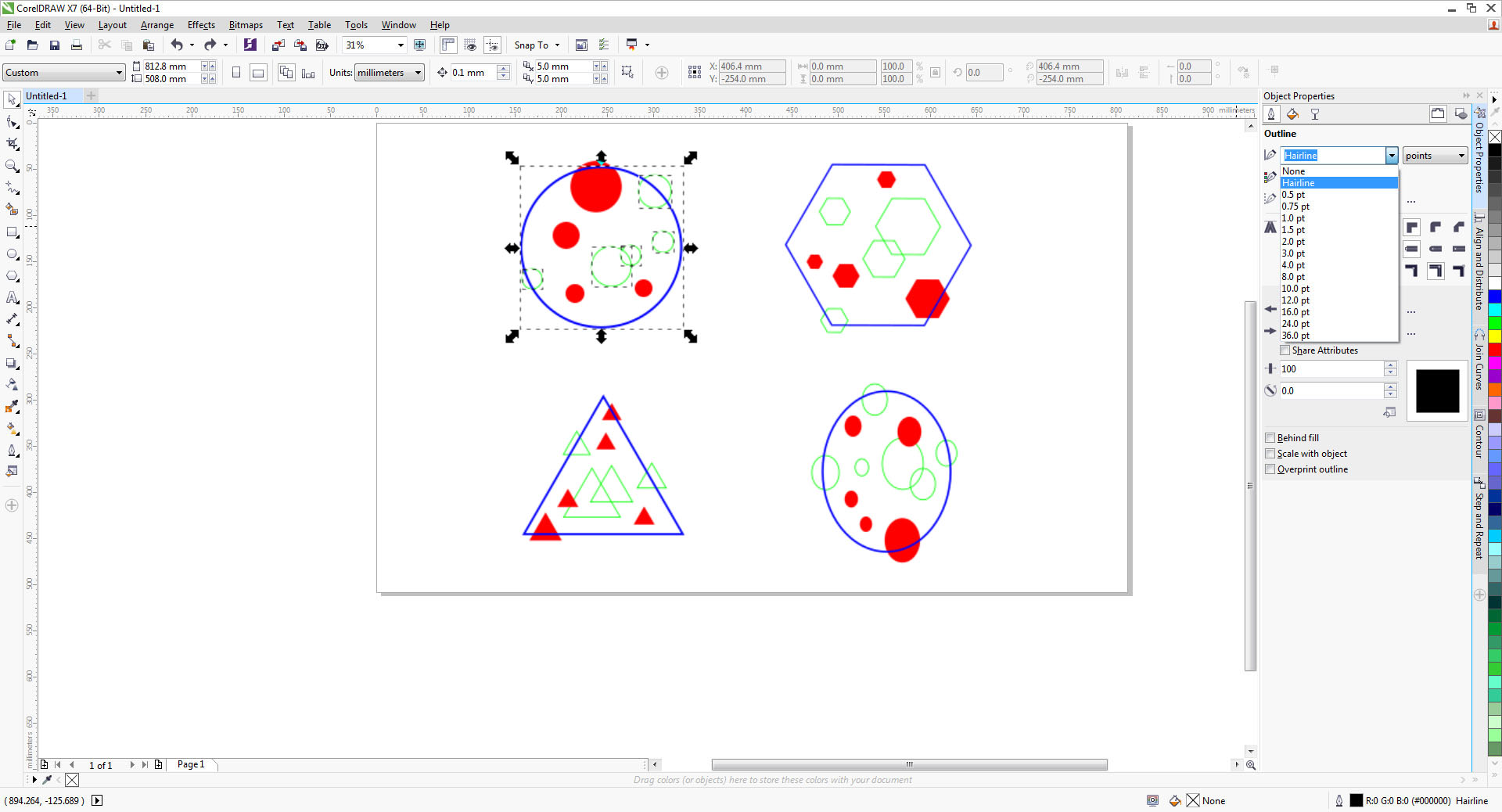
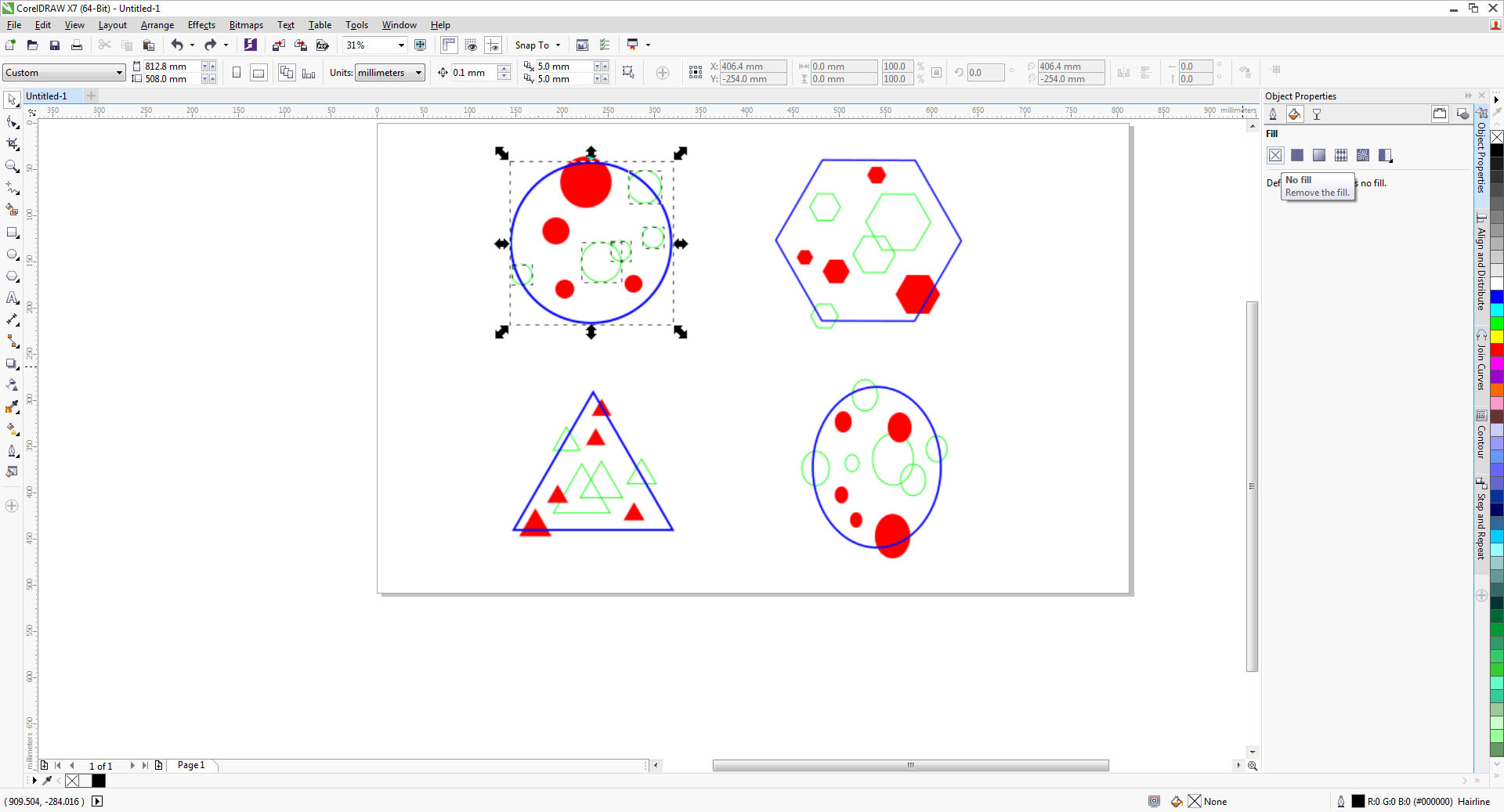
Select all your etching lines and check that the outline colour is set to RGB Green (R0, G255, B0).
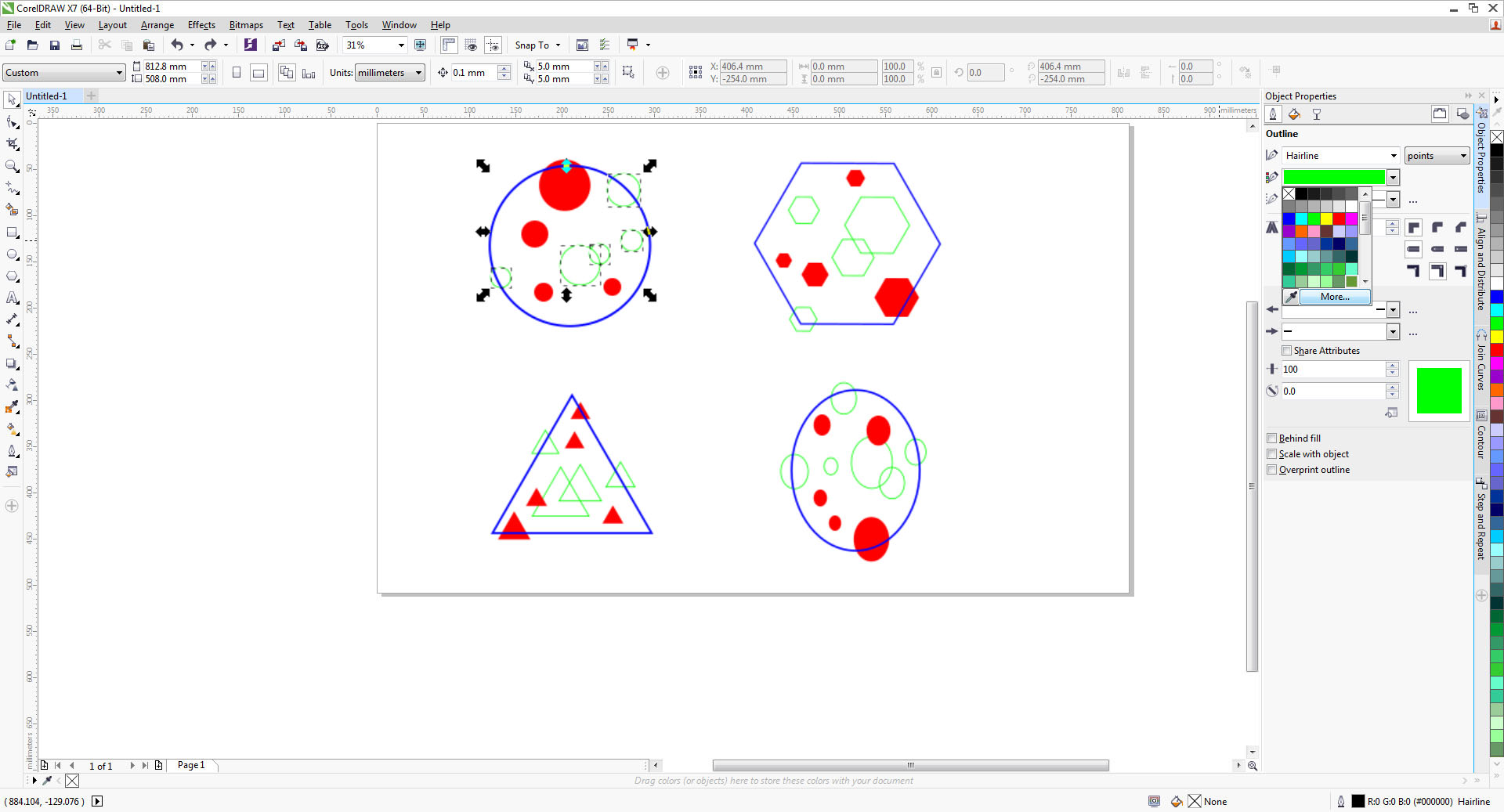
Select your cutting outline and check that the outline colour is set to RGB Blue (R0, G0, B255).
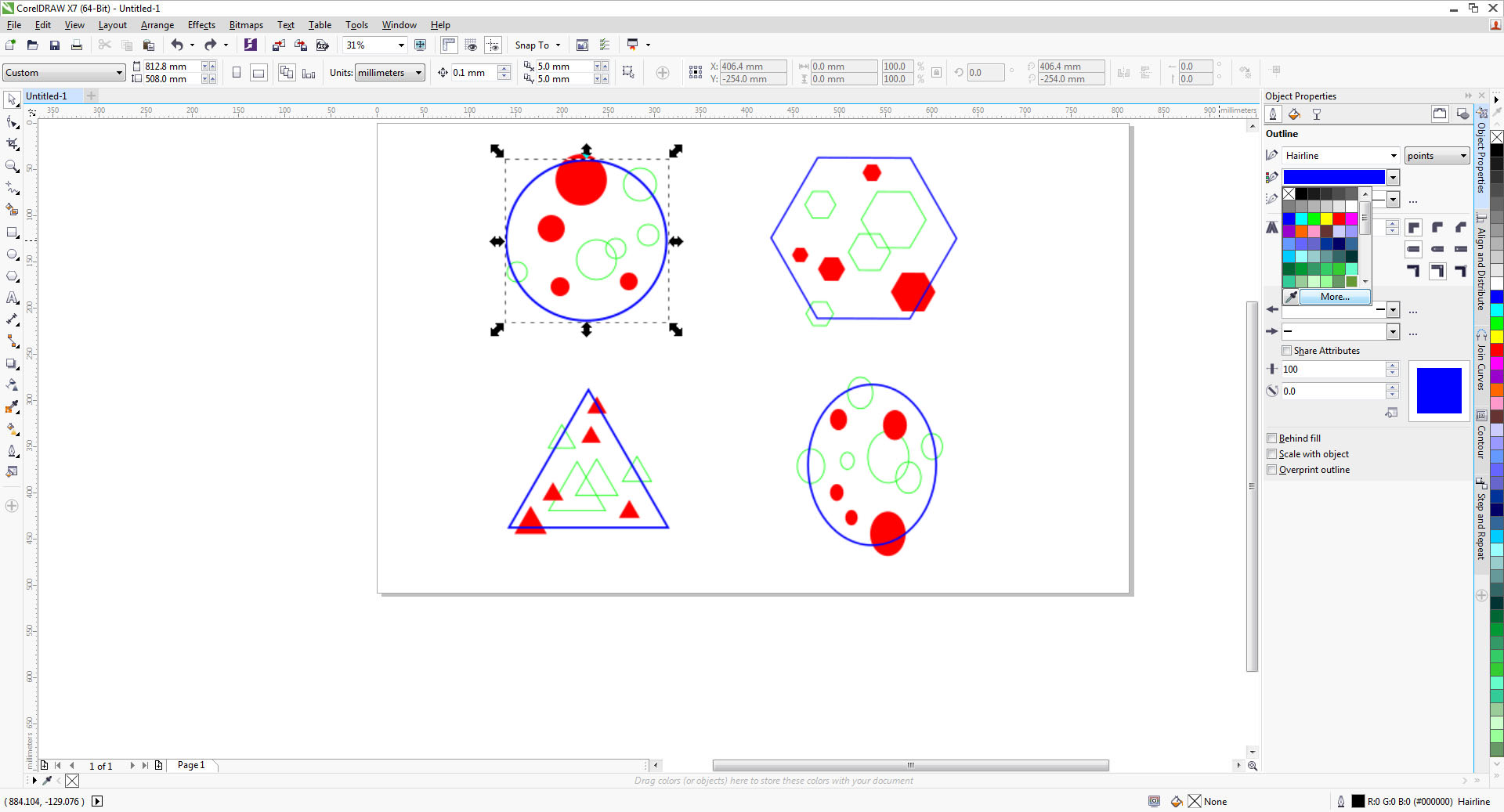
Step 3
Select all your etching sections.
In the Object Properties docker, check that the outline is set to No Outline and that the Fill is set to RGB Red (R255, G0, B0).