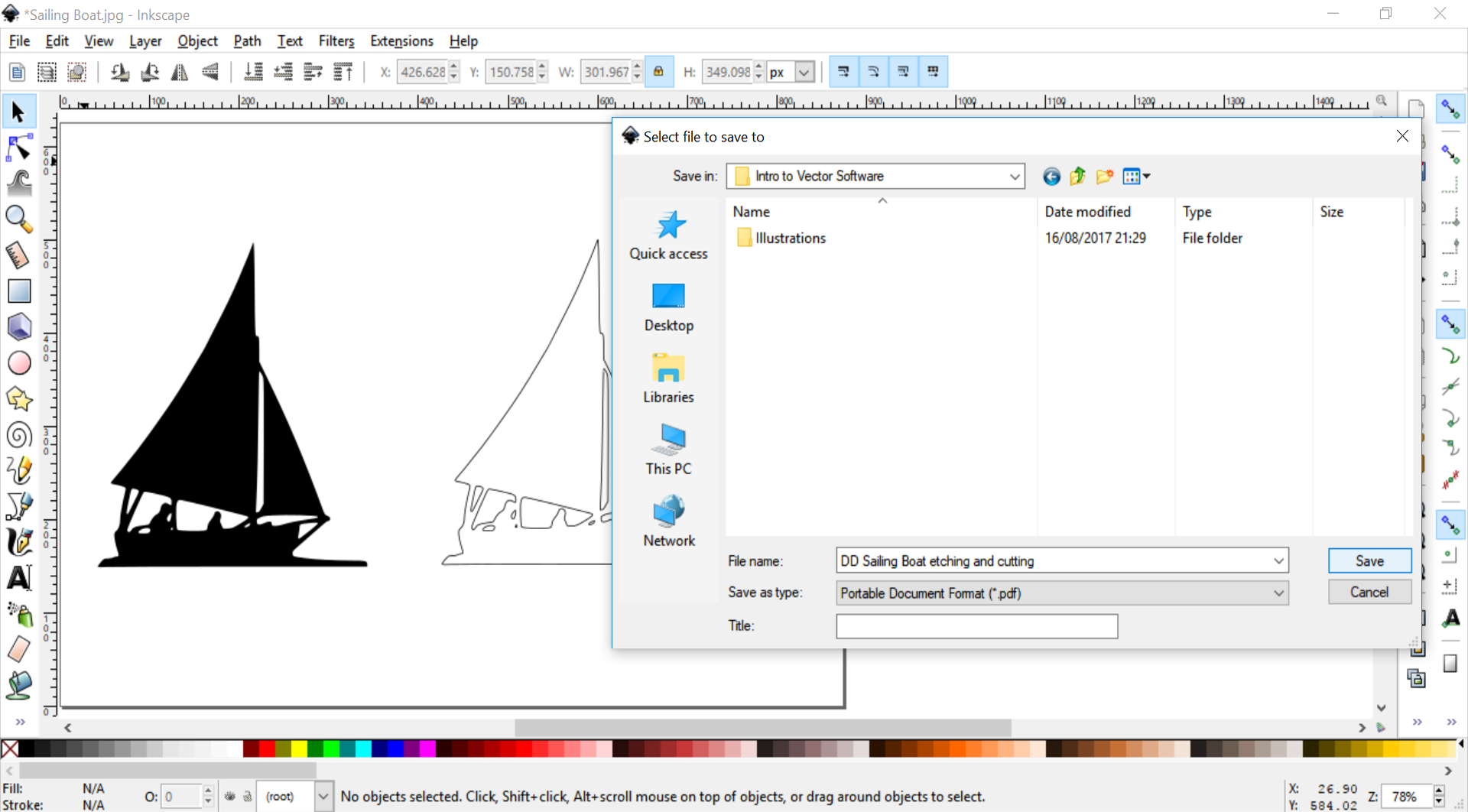Course navigation
File Set Up
Practise setting up the image you’ve traced as a raster etching file and as vector cutting files. Save both images in the correct file format.
Step 1
Edit and save your traced image so they can be laser cut.
Select your vector trace and copy and paste it so you have two images sitting side by side.
Use Shift + Ctrl + F to open the Fill and Stroke dialogue box.
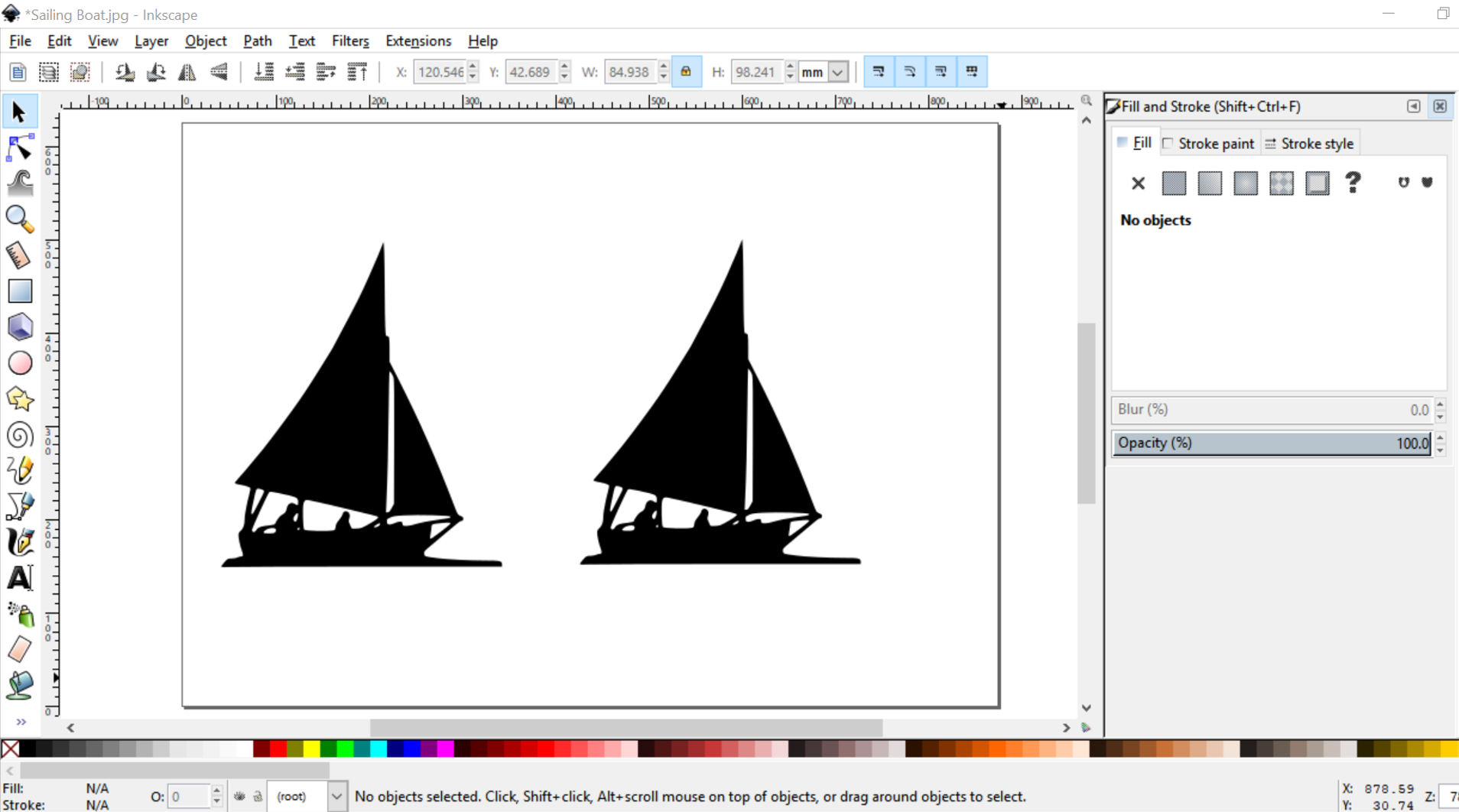
Step 2
Check the Fill and Stroke settings on the left-hand trace image.
As a default, all traced images in Inkscape will be traced with an RGB Black (R0, G0, B0) Fill and No Paint Stroke.
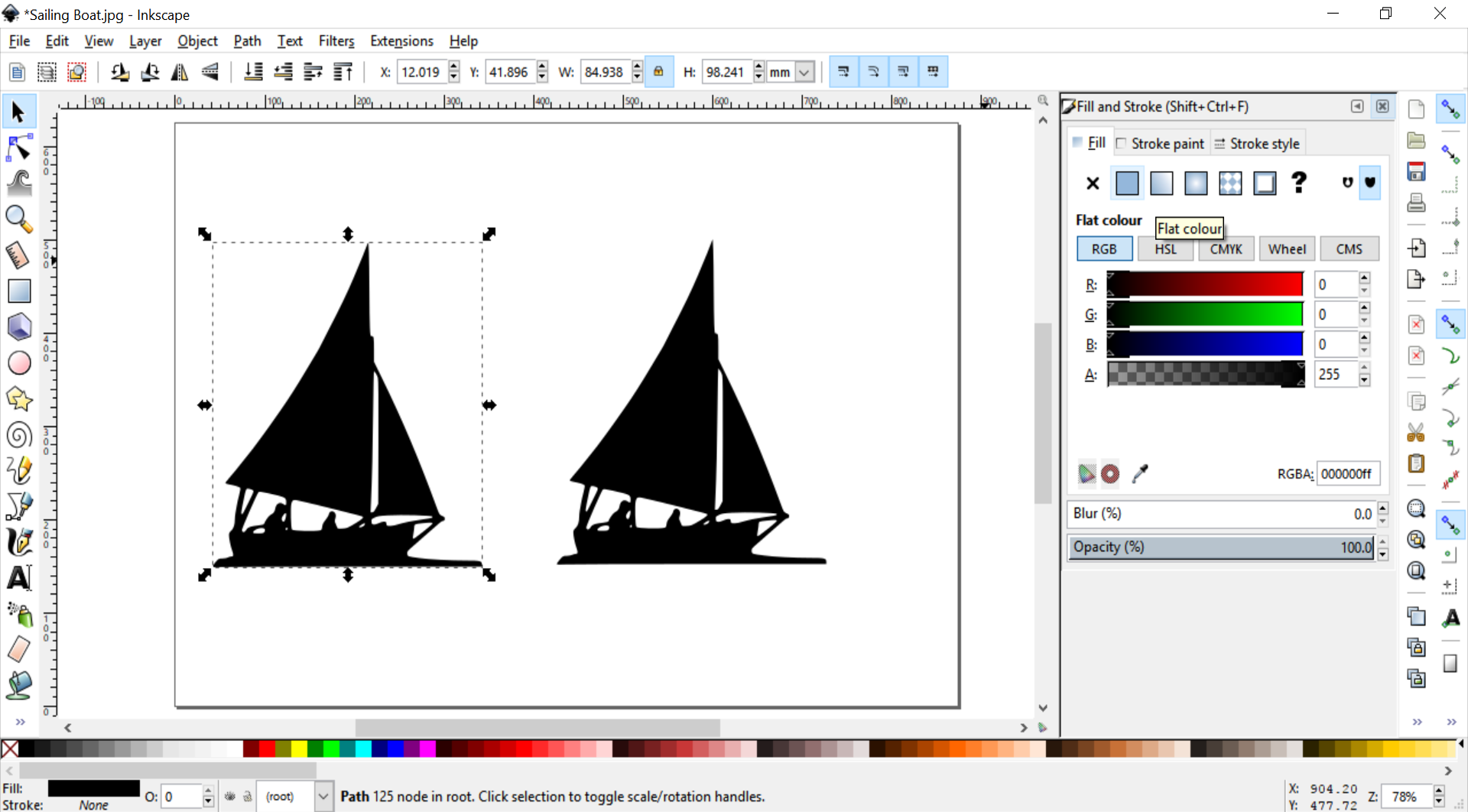
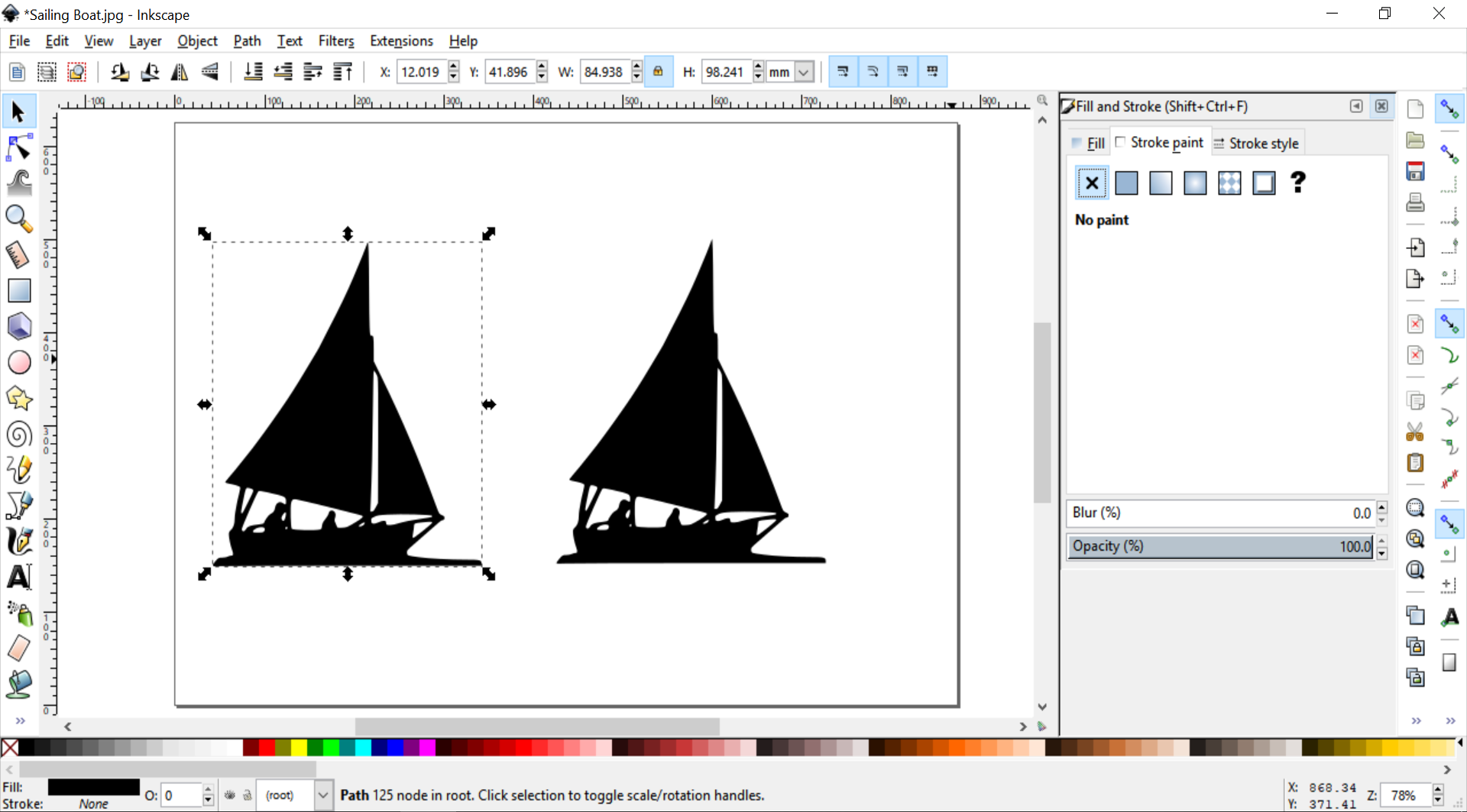
Select your right-hand image.
Set the Fill to No Paint.
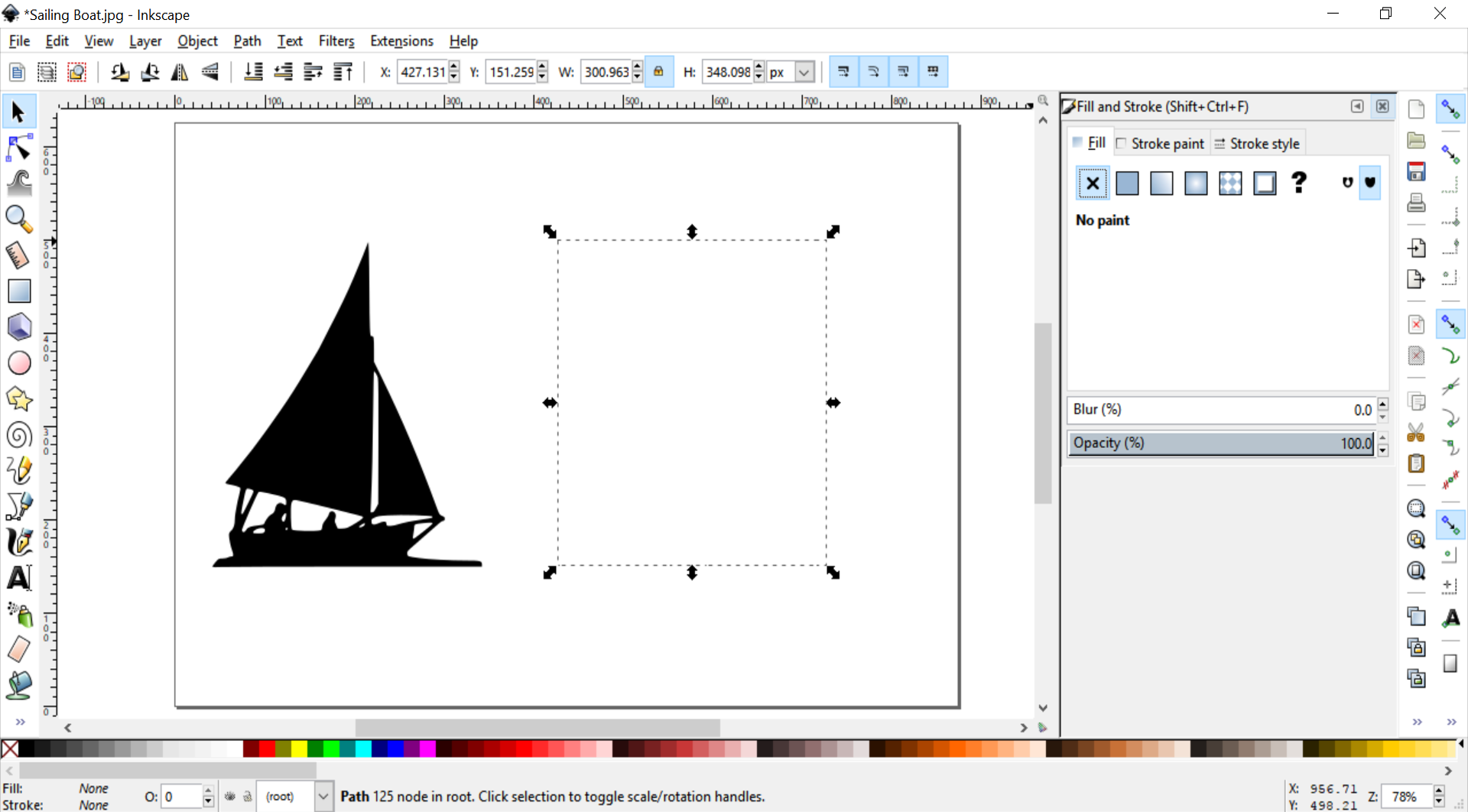
Set the Stroke paint to Flat Colour, RGB Black (R0, G0, B0).
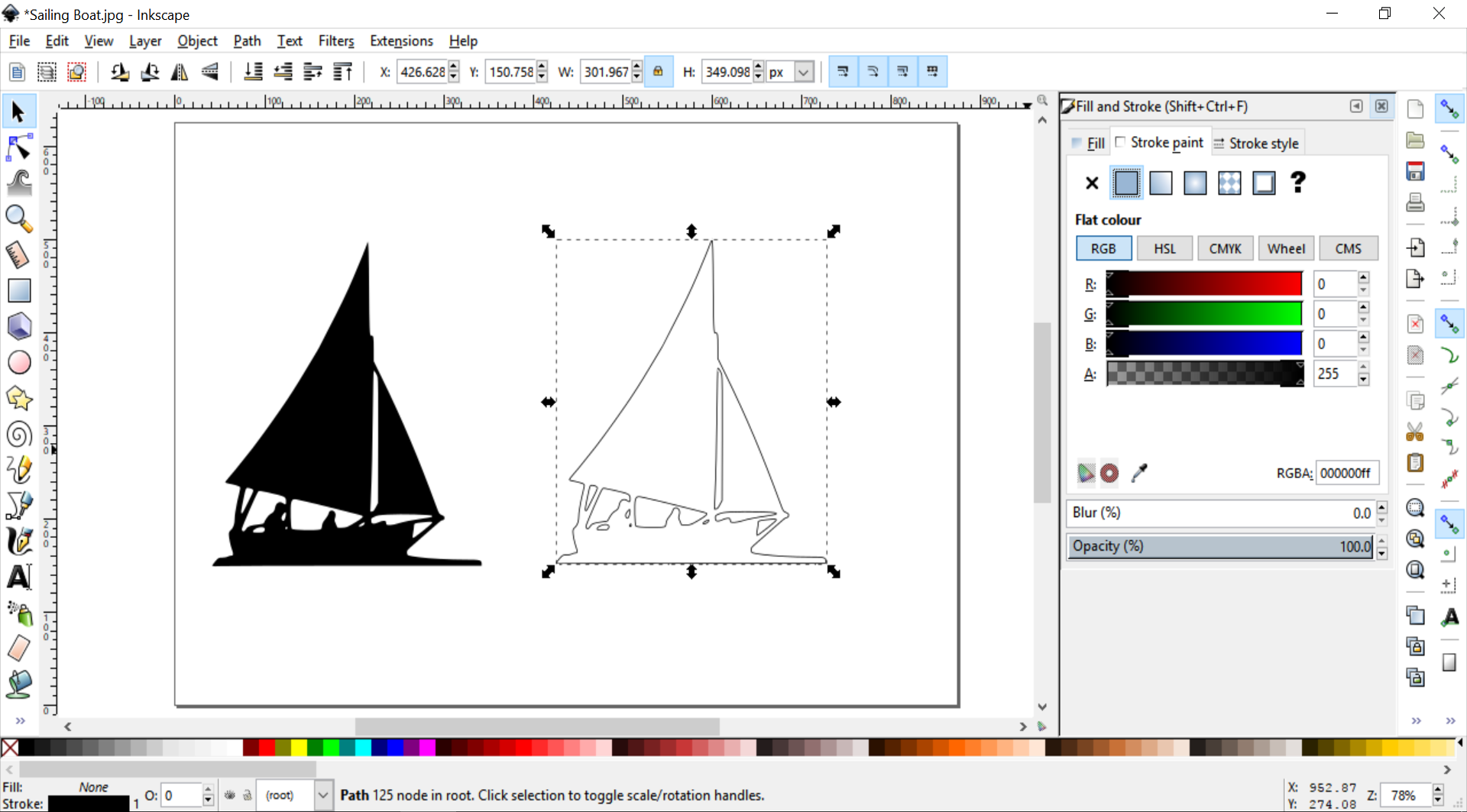
Step 3
The left-hand image is now set for raster etching and the right-hand image for vector cutting using the General settings on the Epilog Laser.
To save your file, make sure that both images are sitting inside the background document.
Click File and select Save As.

Save the file on a USB key as a .PDF with a memorable name.