Course navigation
Save Your Files for Laser Cutting
Step 1
You are now familiar with several methods for creating vector files.
Identify any Vector Lines in your design
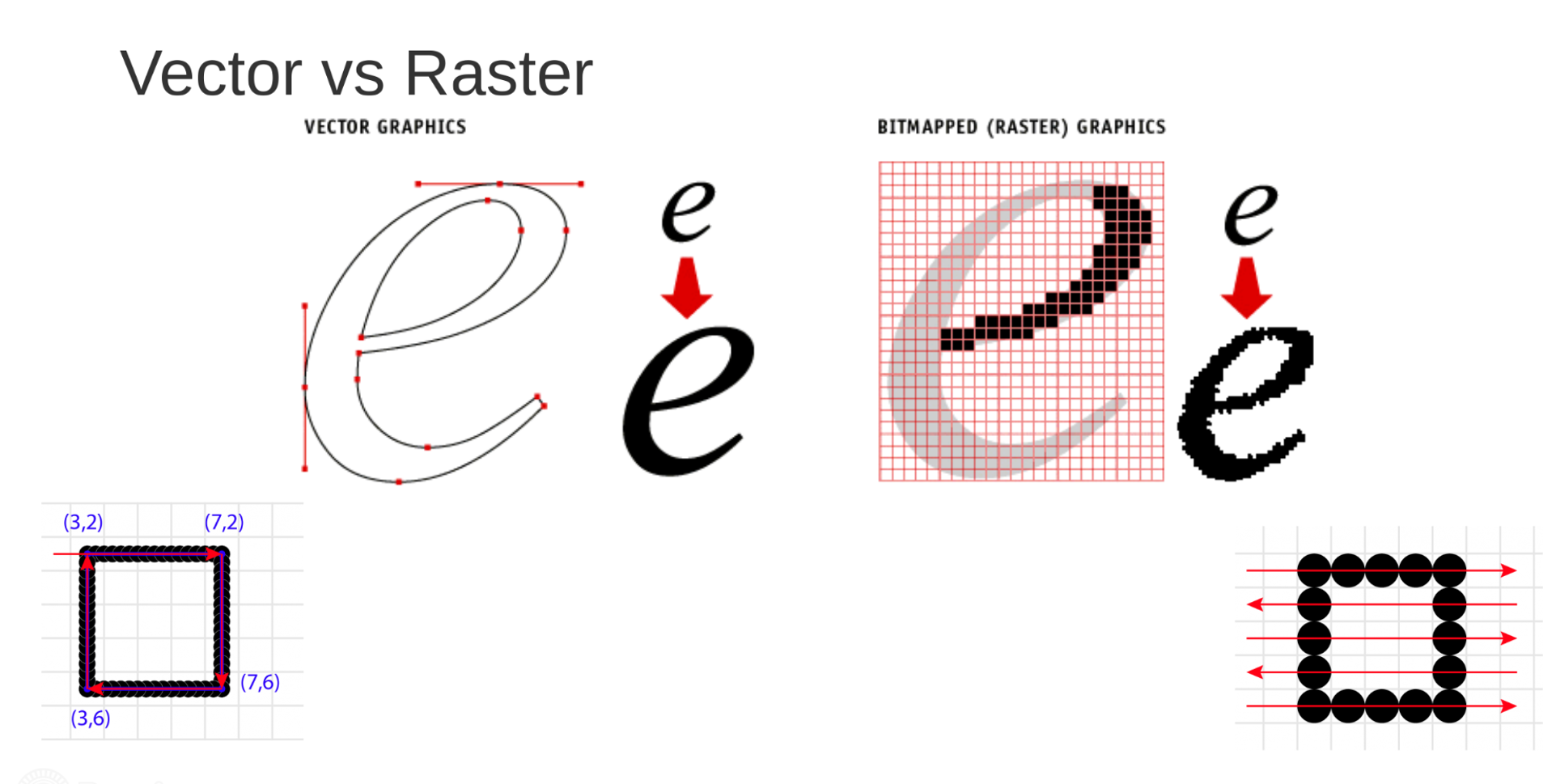
Vector lines can be used for vector etching (line etching) or vector cutting.
Check that all your vector etching strokes are set to RGB Green (R0, G255, B0) and that all your vector cutting strokes are set to RGB Blue (R0, G0, B255).
Step 2
Identify any Raster Fills in your design.
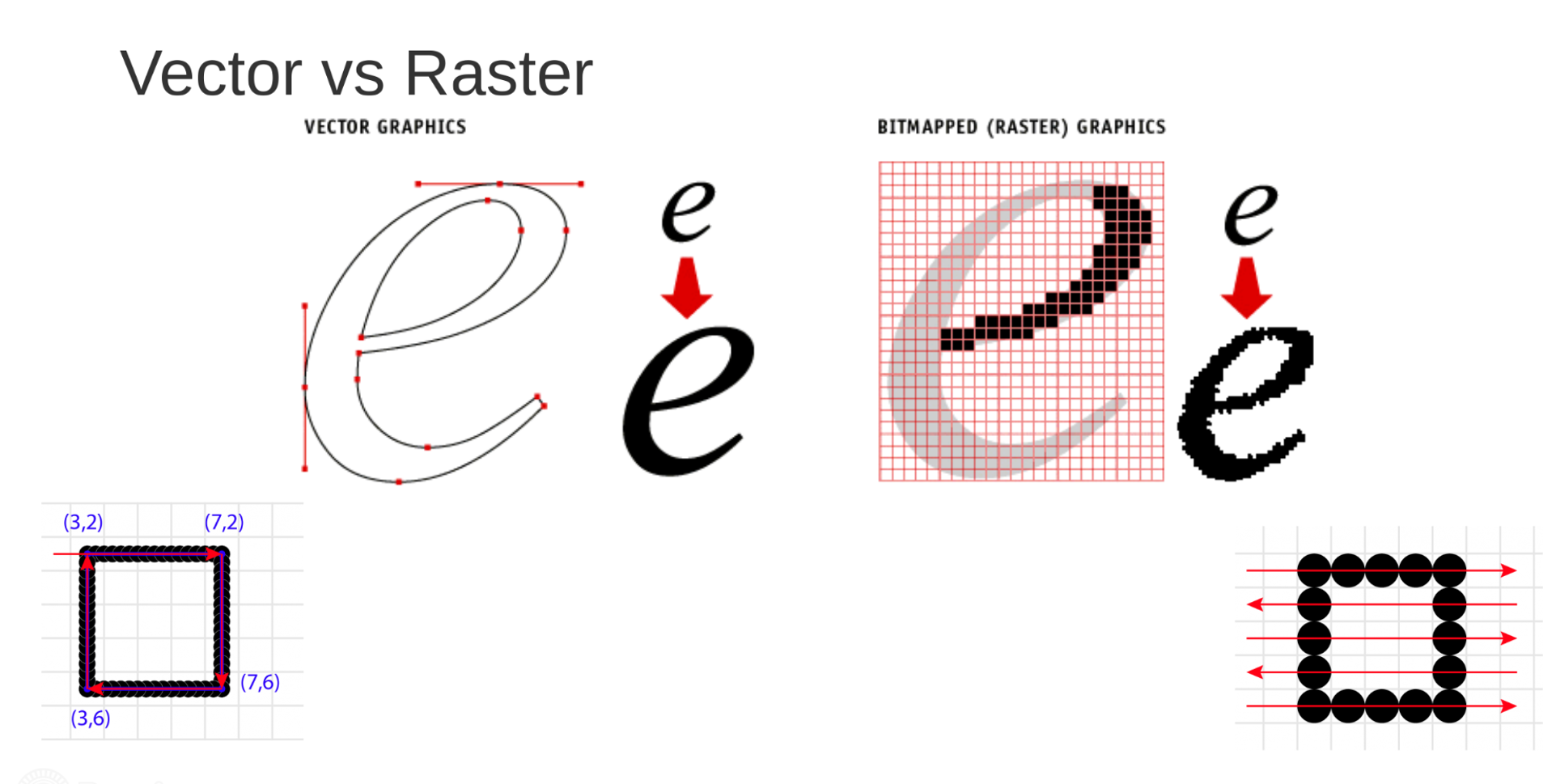
Raster fills are areas that can be used for raster etching (where the laser beam runs back and forth like a printer, marking a large area as opposed to following a line).
Check that all raster fills are set to RGB Red (R255, B0, G0).
Step 3
To save your file, make sure that your design is sitting inside the background document then go to File and select Save As.
Save the file on a USB key as a .PDF with a memorable name.